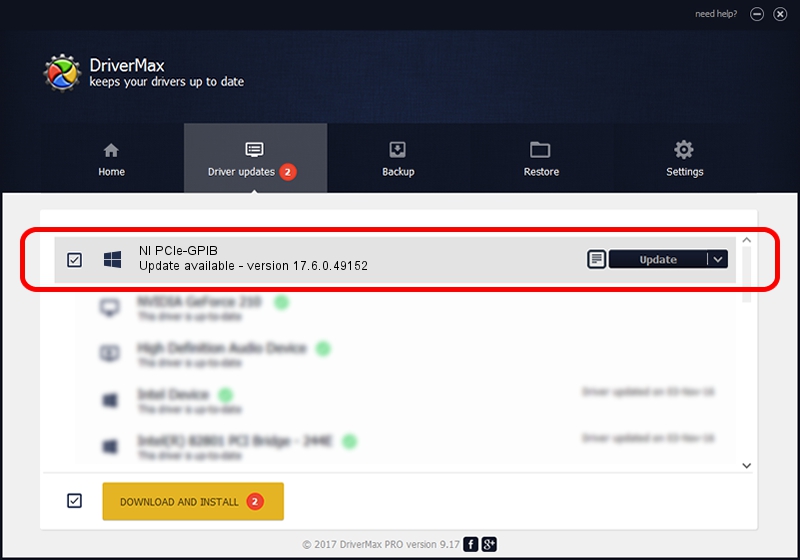Advertising seems to be blocked by your browser.
The ads help us provide this software and web site to you for free.
Please support our project by allowing our site to show ads.
Home /
Manufacturers /
National Instruments /
NI PCIe-GPIB /
PCI/VEN_1093&DEV_710E&SUBSYS_710E1093 /
17.6.0.49152 Dec 13, 2017
National Instruments NI PCIe-GPIB driver download and installation
NI PCIe-GPIB is a GPIB hardware device. The Windows version of this driver was developed by National Instruments. In order to make sure you are downloading the exact right driver the hardware id is PCI/VEN_1093&DEV_710E&SUBSYS_710E1093.
1. Manually install National Instruments NI PCIe-GPIB driver
- Download the driver setup file for National Instruments NI PCIe-GPIB driver from the link below. This download link is for the driver version 17.6.0.49152 released on 2017-12-13.
- Run the driver installation file from a Windows account with administrative rights. If your User Access Control (UAC) is enabled then you will have to confirm the installation of the driver and run the setup with administrative rights.
- Go through the driver installation wizard, which should be quite straightforward. The driver installation wizard will scan your PC for compatible devices and will install the driver.
- Restart your computer and enjoy the new driver, it is as simple as that.
Size of this driver: 254538 bytes (248.57 KB)
This driver was rated with an average of 4.6 stars by 33278 users.
This driver is fully compatible with the following versions of Windows:
- This driver works on Windows 2000 64 bits
- This driver works on Windows Server 2003 64 bits
- This driver works on Windows XP 64 bits
- This driver works on Windows Vista 64 bits
- This driver works on Windows 7 64 bits
- This driver works on Windows 8 64 bits
- This driver works on Windows 8.1 64 bits
- This driver works on Windows 10 64 bits
- This driver works on Windows 11 64 bits
2. How to use DriverMax to install National Instruments NI PCIe-GPIB driver
The most important advantage of using DriverMax is that it will setup the driver for you in the easiest possible way and it will keep each driver up to date. How can you install a driver using DriverMax? Let's follow a few steps!
- Start DriverMax and push on the yellow button that says ~SCAN FOR DRIVER UPDATES NOW~. Wait for DriverMax to scan and analyze each driver on your PC.
- Take a look at the list of available driver updates. Search the list until you locate the National Instruments NI PCIe-GPIB driver. Click the Update button.
- That's it, you installed your first driver!

Jun 11 2024 8:29AM / Written by Daniel Statescu for DriverMax
follow @DanielStatescu