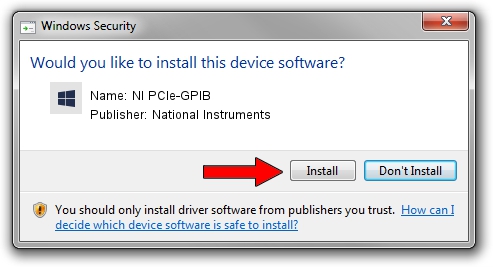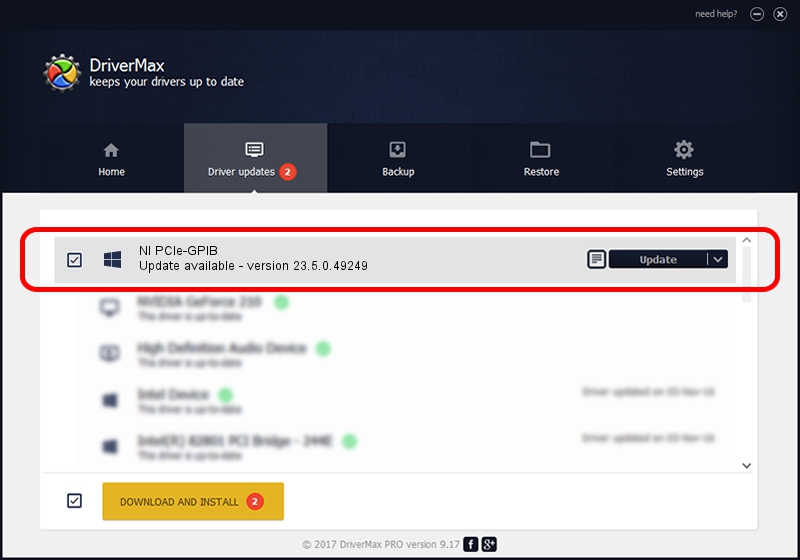Advertising seems to be blocked by your browser.
The ads help us provide this software and web site to you for free.
Please support our project by allowing our site to show ads.
Home /
Manufacturers /
National Instruments /
NI PCIe-GPIB /
PCI/VEN_1093&DEV_70CF&SUBSYS_70CF1093 /
23.5.0.49249 Jul 03, 2023
National Instruments NI PCIe-GPIB how to download and install the driver
NI PCIe-GPIB is a GPIB device. This Windows driver was developed by National Instruments. PCI/VEN_1093&DEV_70CF&SUBSYS_70CF1093 is the matching hardware id of this device.
1. Manually install National Instruments NI PCIe-GPIB driver
- You can download from the link below the driver installer file for the National Instruments NI PCIe-GPIB driver. The archive contains version 23.5.0.49249 released on 2023-07-03 of the driver.
- Run the driver installer file from a user account with administrative rights. If your User Access Control Service (UAC) is enabled please confirm the installation of the driver and run the setup with administrative rights.
- Follow the driver installation wizard, which will guide you; it should be pretty easy to follow. The driver installation wizard will analyze your PC and will install the right driver.
- When the operation finishes restart your PC in order to use the updated driver. It is as simple as that to install a Windows driver!
This driver was installed by many users and received an average rating of 4 stars out of 71098 votes.
2. How to use DriverMax to install National Instruments NI PCIe-GPIB driver
The advantage of using DriverMax is that it will install the driver for you in the easiest possible way and it will keep each driver up to date. How can you install a driver with DriverMax? Let's take a look!
- Start DriverMax and click on the yellow button that says ~SCAN FOR DRIVER UPDATES NOW~. Wait for DriverMax to scan and analyze each driver on your PC.
- Take a look at the list of driver updates. Scroll the list down until you locate the National Instruments NI PCIe-GPIB driver. Click on Update.
- That's all, the driver is now installed!

Sep 4 2024 1:13PM / Written by Andreea Kartman for DriverMax
follow @DeeaKartman