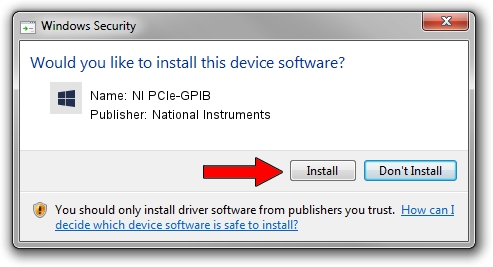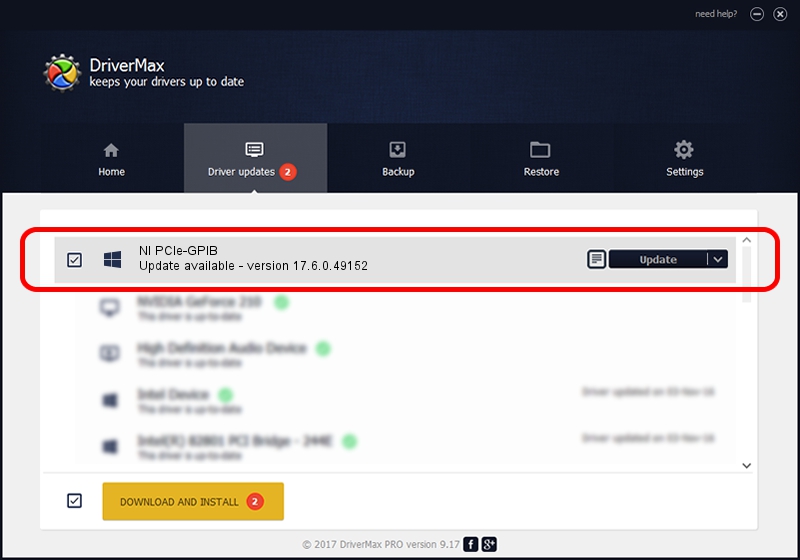Advertising seems to be blocked by your browser.
The ads help us provide this software and web site to you for free.
Please support our project by allowing our site to show ads.
Home /
Manufacturers /
National Instruments /
NI PCIe-GPIB /
PCI/VEN_1093&DEV_70CF&SUBSYS_70CF1093 /
17.6.0.49152 Dec 13, 2017
National Instruments NI PCIe-GPIB - two ways of downloading and installing the driver
NI PCIe-GPIB is a GPIB device. This driver was developed by National Instruments. The hardware id of this driver is PCI/VEN_1093&DEV_70CF&SUBSYS_70CF1093; this string has to match your hardware.
1. How to manually install National Instruments NI PCIe-GPIB driver
- Download the setup file for National Instruments NI PCIe-GPIB driver from the link below. This is the download link for the driver version 17.6.0.49152 released on 2017-12-13.
- Run the driver setup file from a Windows account with the highest privileges (rights). If your User Access Control (UAC) is running then you will have to confirm the installation of the driver and run the setup with administrative rights.
- Follow the driver installation wizard, which should be pretty easy to follow. The driver installation wizard will analyze your PC for compatible devices and will install the driver.
- Restart your PC and enjoy the new driver, as you can see it was quite smple.
File size of the driver: 254538 bytes (248.57 KB)
This driver received an average rating of 4.2 stars out of 33269 votes.
This driver will work for the following versions of Windows:
- This driver works on Windows 2000 64 bits
- This driver works on Windows Server 2003 64 bits
- This driver works on Windows XP 64 bits
- This driver works on Windows Vista 64 bits
- This driver works on Windows 7 64 bits
- This driver works on Windows 8 64 bits
- This driver works on Windows 8.1 64 bits
- This driver works on Windows 10 64 bits
- This driver works on Windows 11 64 bits
2. Installing the National Instruments NI PCIe-GPIB driver using DriverMax: the easy way
The most important advantage of using DriverMax is that it will setup the driver for you in the easiest possible way and it will keep each driver up to date, not just this one. How easy can you install a driver with DriverMax? Let's see!
- Start DriverMax and press on the yellow button that says ~SCAN FOR DRIVER UPDATES NOW~. Wait for DriverMax to scan and analyze each driver on your PC.
- Take a look at the list of detected driver updates. Scroll the list down until you find the National Instruments NI PCIe-GPIB driver. Click the Update button.
- Finished installing the driver!

Jun 11 2024 8:29AM / Written by Dan Armano for DriverMax
follow @danarm