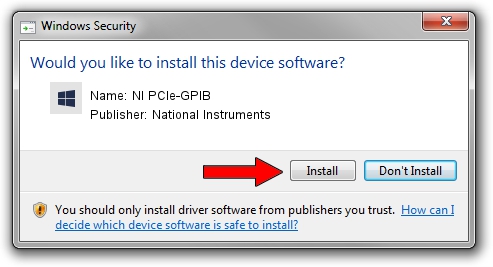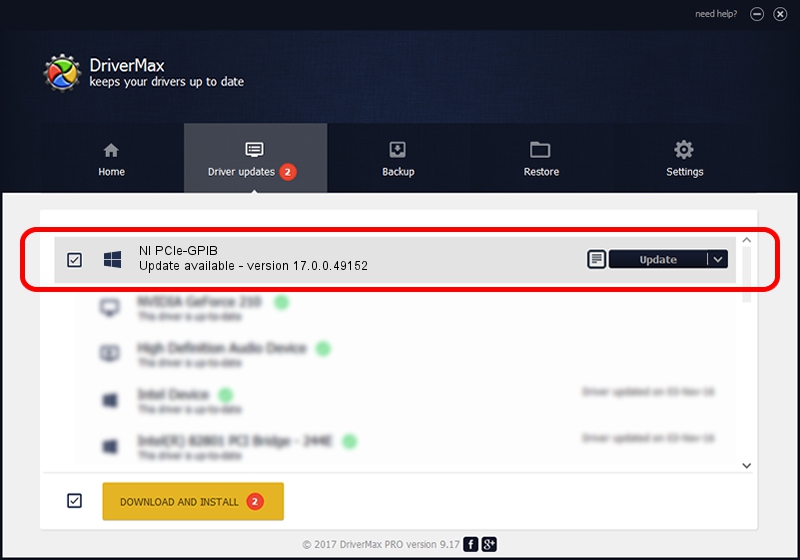Advertising seems to be blocked by your browser.
The ads help us provide this software and web site to you for free.
Please support our project by allowing our site to show ads.
Home /
Manufacturers /
National Instruments /
NI PCIe-GPIB /
PCI/VEN_1093&DEV_70CF&SUBSYS_70CF1093 /
17.0.0.49152 Mar 17, 2017
Driver for National Instruments NI PCIe-GPIB - downloading and installing it
NI PCIe-GPIB is a GPIB device. This Windows driver was developed by National Instruments. The hardware id of this driver is PCI/VEN_1093&DEV_70CF&SUBSYS_70CF1093.
1. Manually install National Instruments NI PCIe-GPIB driver
- Download the setup file for National Instruments NI PCIe-GPIB driver from the location below. This is the download link for the driver version 17.0.0.49152 dated 2017-03-17.
- Run the driver installation file from a Windows account with administrative rights. If your User Access Control Service (UAC) is started then you will have to confirm the installation of the driver and run the setup with administrative rights.
- Follow the driver setup wizard, which should be quite easy to follow. The driver setup wizard will analyze your PC for compatible devices and will install the driver.
- Restart your PC and enjoy the fresh driver, it is as simple as that.
Download size of the driver: 231831 bytes (226.40 KB)
This driver received an average rating of 5 stars out of 85969 votes.
This driver will work for the following versions of Windows:
- This driver works on Windows 2000 32 bits
- This driver works on Windows Server 2003 32 bits
- This driver works on Windows XP 32 bits
- This driver works on Windows Vista 32 bits
- This driver works on Windows 7 32 bits
- This driver works on Windows 8 32 bits
- This driver works on Windows 8.1 32 bits
- This driver works on Windows 10 32 bits
- This driver works on Windows 11 32 bits
2. How to use DriverMax to install National Instruments NI PCIe-GPIB driver
The most important advantage of using DriverMax is that it will install the driver for you in the easiest possible way and it will keep each driver up to date. How can you install a driver using DriverMax? Let's follow a few steps!
- Start DriverMax and press on the yellow button named ~SCAN FOR DRIVER UPDATES NOW~. Wait for DriverMax to scan and analyze each driver on your computer.
- Take a look at the list of driver updates. Search the list until you locate the National Instruments NI PCIe-GPIB driver. Click on Update.
- That's all, the driver is now installed!

May 23 2024 7:28PM / Written by Dan Armano for DriverMax
follow @danarm