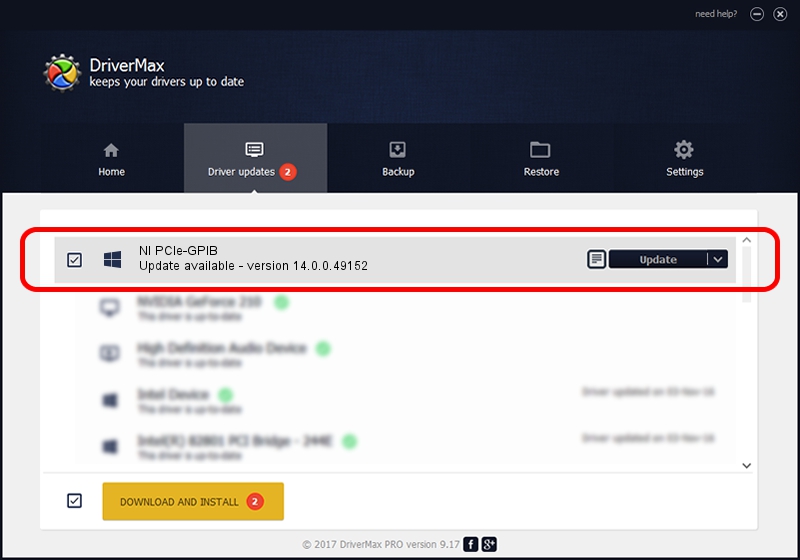Advertising seems to be blocked by your browser.
The ads help us provide this software and web site to you for free.
Please support our project by allowing our site to show ads.
Home /
Manufacturers /
National Instruments /
NI PCIe-GPIB /
PCI/VEN_1093&DEV_70CF&SUBSYS_70CF1093 /
14.0.0.49152 Jun 12, 2014
National Instruments NI PCIe-GPIB how to download and install the driver
NI PCIe-GPIB is a GPIB hardware device. This driver was developed by National Instruments. PCI/VEN_1093&DEV_70CF&SUBSYS_70CF1093 is the matching hardware id of this device.
1. National Instruments NI PCIe-GPIB - install the driver manually
- You can download from the link below the driver installer file for the National Instruments NI PCIe-GPIB driver. The archive contains version 14.0.0.49152 dated 2014-06-12 of the driver.
- Run the driver installer file from a user account with the highest privileges (rights). If your User Access Control Service (UAC) is enabled please accept of the driver and run the setup with administrative rights.
- Go through the driver installation wizard, which will guide you; it should be quite easy to follow. The driver installation wizard will scan your PC and will install the right driver.
- When the operation finishes shutdown and restart your computer in order to use the updated driver. As you can see it was quite smple to install a Windows driver!
Driver rating 3.2 stars out of 30813 votes.
2. Installing the National Instruments NI PCIe-GPIB driver using DriverMax: the easy way
The most important advantage of using DriverMax is that it will setup the driver for you in the easiest possible way and it will keep each driver up to date. How easy can you install a driver using DriverMax? Let's take a look!
- Start DriverMax and push on the yellow button that says ~SCAN FOR DRIVER UPDATES NOW~. Wait for DriverMax to scan and analyze each driver on your PC.
- Take a look at the list of driver updates. Scroll the list down until you locate the National Instruments NI PCIe-GPIB driver. Click the Update button.
- That's all, the driver is now installed!

Jun 20 2016 12:48PM / Written by Dan Armano for DriverMax
follow @danarm