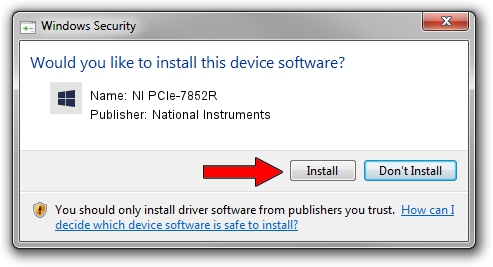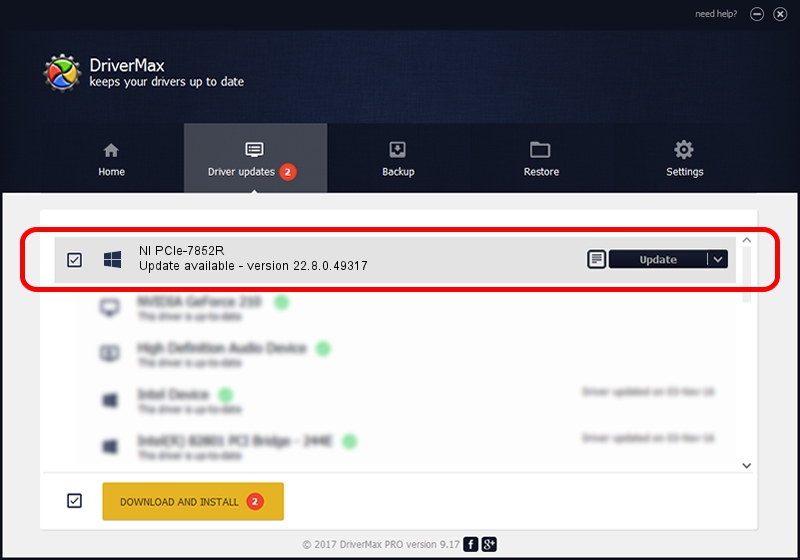Advertising seems to be blocked by your browser.
The ads help us provide this software and web site to you for free.
Please support our project by allowing our site to show ads.
Home /
Manufacturers /
National Instruments /
NI PCIe-7852R /
PCI/VEN_1093&DEV_7387 /
22.8.0.49317 Oct 02, 2022
National Instruments NI PCIe-7852R how to download and install the driver
NI PCIe-7852R is a NI RIO Devices hardware device. This Windows driver was developed by National Instruments. In order to make sure you are downloading the exact right driver the hardware id is PCI/VEN_1093&DEV_7387.
1. Manually install National Instruments NI PCIe-7852R driver
- Download the setup file for National Instruments NI PCIe-7852R driver from the location below. This is the download link for the driver version 22.8.0.49317 released on 2022-10-02.
- Start the driver installation file from a Windows account with administrative rights. If your User Access Control Service (UAC) is started then you will have to accept of the driver and run the setup with administrative rights.
- Follow the driver setup wizard, which should be pretty easy to follow. The driver setup wizard will analyze your PC for compatible devices and will install the driver.
- Shutdown and restart your computer and enjoy the new driver, as you can see it was quite smple.
This driver was installed by many users and received an average rating of 3.5 stars out of 72990 votes.
2. Using DriverMax to install National Instruments NI PCIe-7852R driver
The most important advantage of using DriverMax is that it will setup the driver for you in the easiest possible way and it will keep each driver up to date. How easy can you install a driver with DriverMax? Let's see!
- Open DriverMax and click on the yellow button named ~SCAN FOR DRIVER UPDATES NOW~. Wait for DriverMax to analyze each driver on your computer.
- Take a look at the list of available driver updates. Scroll the list down until you find the National Instruments NI PCIe-7852R driver. Click the Update button.
- That's all, the driver is now installed!

Aug 22 2024 6:22PM / Written by Andreea Kartman for DriverMax
follow @DeeaKartman