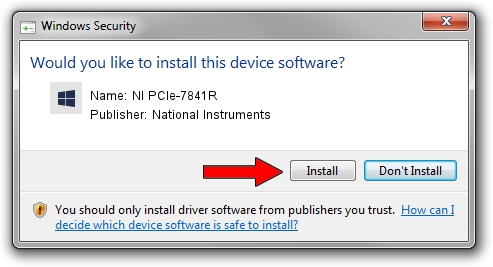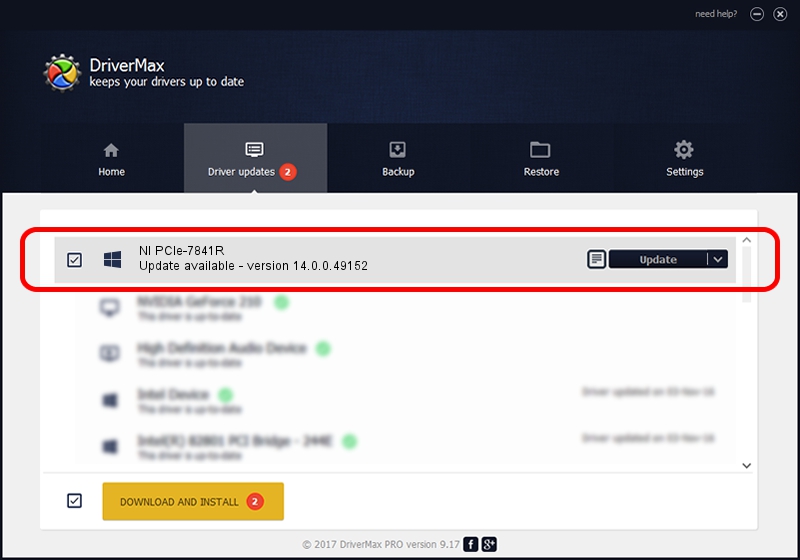Advertising seems to be blocked by your browser.
The ads help us provide this software and web site to you for free.
Please support our project by allowing our site to show ads.
Home /
Manufacturers /
National Instruments /
NI PCIe-7841R /
PCI/VEN_1093&DEV_7393 /
14.0.0.49152 Jun 09, 2014
National Instruments NI PCIe-7841R - two ways of downloading and installing the driver
NI PCIe-7841R is a NI-RIO Devices hardware device. This driver was developed by National Instruments. The hardware id of this driver is PCI/VEN_1093&DEV_7393; this string has to match your hardware.
1. How to manually install National Instruments NI PCIe-7841R driver
- Download the driver setup file for National Instruments NI PCIe-7841R driver from the location below. This download link is for the driver version 14.0.0.49152 released on 2014-06-09.
- Start the driver installation file from a Windows account with the highest privileges (rights). If your UAC (User Access Control) is started then you will have to accept of the driver and run the setup with administrative rights.
- Go through the driver setup wizard, which should be pretty easy to follow. The driver setup wizard will analyze your PC for compatible devices and will install the driver.
- Shutdown and restart your computer and enjoy the fresh driver, as you can see it was quite smple.
This driver was installed by many users and received an average rating of 3 stars out of 75766 votes.
2. How to use DriverMax to install National Instruments NI PCIe-7841R driver
The advantage of using DriverMax is that it will install the driver for you in just a few seconds and it will keep each driver up to date. How easy can you install a driver with DriverMax? Let's take a look!
- Start DriverMax and push on the yellow button that says ~SCAN FOR DRIVER UPDATES NOW~. Wait for DriverMax to scan and analyze each driver on your PC.
- Take a look at the list of driver updates. Search the list until you find the National Instruments NI PCIe-7841R driver. Click the Update button.
- That's it, you installed your first driver!

Jun 20 2016 12:48PM / Written by Dan Armano for DriverMax
follow @danarm