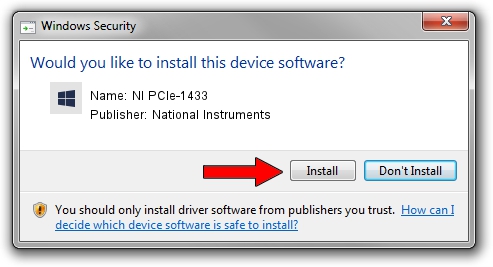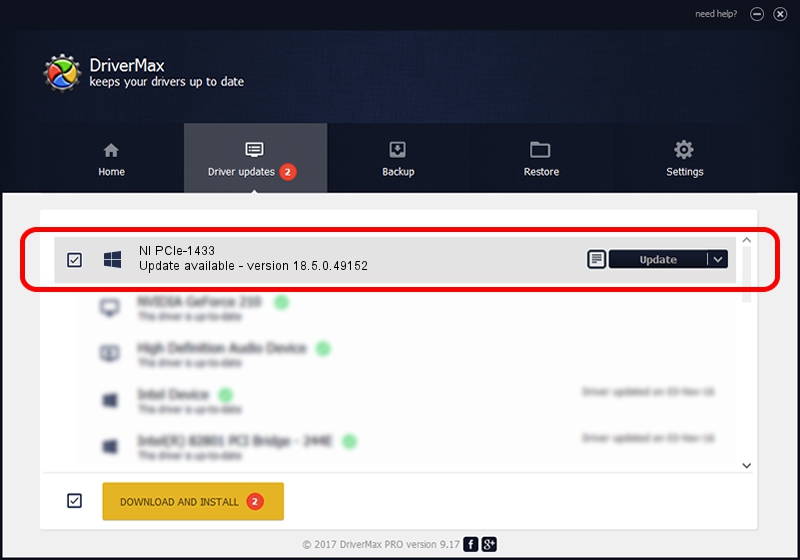Advertising seems to be blocked by your browser.
The ads help us provide this software and web site to you for free.
Please support our project by allowing our site to show ads.
Home /
Manufacturers /
National Instruments /
NI PCIe-1433 /
PCI/VEN_1093&DEV_C4C4&SUBSYS_74B61093 /
18.5.0.49152 Sep 20, 2018
Download and install National Instruments NI PCIe-1433 driver
NI PCIe-1433 is a NIVisionAcquisitionDevices hardware device. The developer of this driver was National Instruments. PCI/VEN_1093&DEV_C4C4&SUBSYS_74B61093 is the matching hardware id of this device.
1. Manually install National Instruments NI PCIe-1433 driver
- Download the driver setup file for National Instruments NI PCIe-1433 driver from the location below. This download link is for the driver version 18.5.0.49152 dated 2018-09-20.
- Run the driver installation file from a Windows account with administrative rights. If your User Access Control Service (UAC) is started then you will have to accept of the driver and run the setup with administrative rights.
- Go through the driver setup wizard, which should be pretty straightforward. The driver setup wizard will scan your PC for compatible devices and will install the driver.
- Shutdown and restart your PC and enjoy the fresh driver, it is as simple as that.
The file size of this driver is 253046 bytes (247.12 KB)
This driver was rated with an average of 5 stars by 27565 users.
This driver was released for the following versions of Windows:
- This driver works on Windows 2000 64 bits
- This driver works on Windows Server 2003 64 bits
- This driver works on Windows XP 64 bits
- This driver works on Windows Vista 64 bits
- This driver works on Windows 7 64 bits
- This driver works on Windows 8 64 bits
- This driver works on Windows 8.1 64 bits
- This driver works on Windows 10 64 bits
- This driver works on Windows 11 64 bits
2. Installing the National Instruments NI PCIe-1433 driver using DriverMax: the easy way
The most important advantage of using DriverMax is that it will setup the driver for you in just a few seconds and it will keep each driver up to date, not just this one. How can you install a driver using DriverMax? Let's take a look!
- Open DriverMax and push on the yellow button named ~SCAN FOR DRIVER UPDATES NOW~. Wait for DriverMax to analyze each driver on your computer.
- Take a look at the list of driver updates. Search the list until you locate the National Instruments NI PCIe-1433 driver. Click the Update button.
- That's it, you installed your first driver!

Jul 25 2024 1:52AM / Written by Andreea Kartman for DriverMax
follow @DeeaKartman