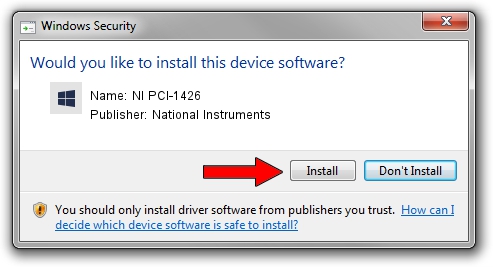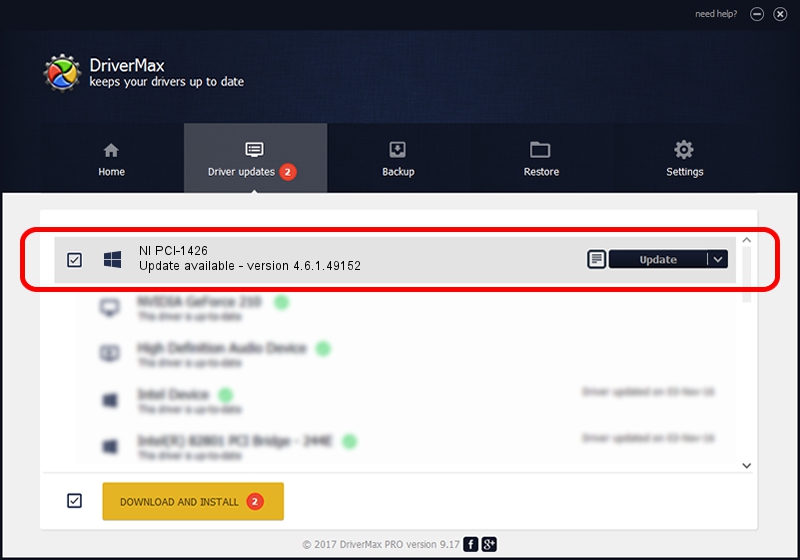Advertising seems to be blocked by your browser.
The ads help us provide this software and web site to you for free.
Please support our project by allowing our site to show ads.
Home /
Manufacturers /
National Instruments /
NI PCI-1426 /
PCI/VEN_1093&DEV_715D /
4.6.1.49152 Jun 07, 2011
National Instruments NI PCI-1426 driver download and installation
NI PCI-1426 is a NIIMAQk hardware device. The developer of this driver was National Instruments. The hardware id of this driver is PCI/VEN_1093&DEV_715D; this string has to match your hardware.
1. National Instruments NI PCI-1426 - install the driver manually
- Download the driver setup file for National Instruments NI PCI-1426 driver from the link below. This download link is for the driver version 4.6.1.49152 released on 2011-06-07.
- Start the driver installation file from a Windows account with the highest privileges (rights). If your User Access Control Service (UAC) is running then you will have to accept of the driver and run the setup with administrative rights.
- Follow the driver installation wizard, which should be pretty straightforward. The driver installation wizard will analyze your PC for compatible devices and will install the driver.
- Shutdown and restart your computer and enjoy the updated driver, it is as simple as that.
This driver was installed by many users and received an average rating of 4 stars out of 51406 votes.
2. How to install National Instruments NI PCI-1426 driver using DriverMax
The most important advantage of using DriverMax is that it will install the driver for you in the easiest possible way and it will keep each driver up to date, not just this one. How easy can you install a driver using DriverMax? Let's take a look!
- Open DriverMax and click on the yellow button that says ~SCAN FOR DRIVER UPDATES NOW~. Wait for DriverMax to analyze each driver on your computer.
- Take a look at the list of detected driver updates. Search the list until you find the National Instruments NI PCI-1426 driver. Click the Update button.
- Enjoy using the updated driver! :)

Jul 16 2016 3:47PM / Written by Dan Armano for DriverMax
follow @danarm