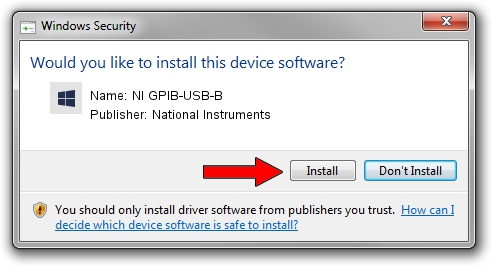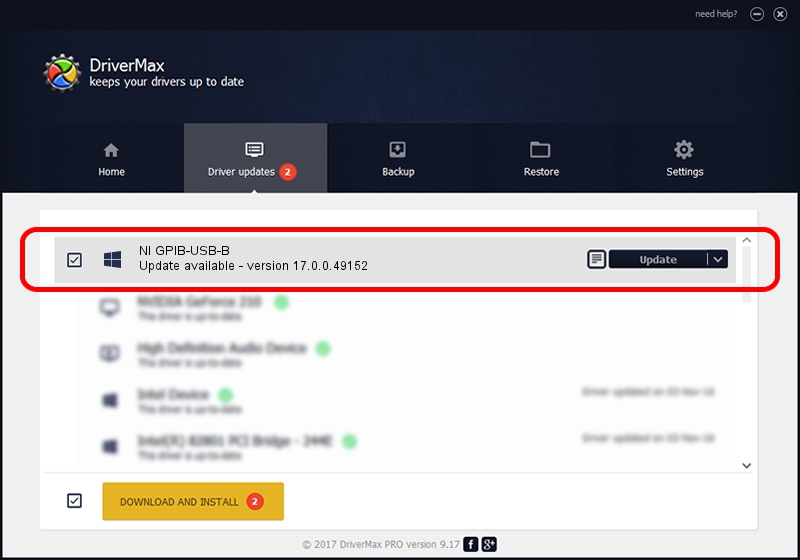Advertising seems to be blocked by your browser.
The ads help us provide this software and web site to you for free.
Please support our project by allowing our site to show ads.
Home /
Manufacturers /
National Instruments /
NI GPIB-USB-B /
USB/VID_3923&PID_702A /
17.0.0.49152 Mar 17, 2017
National Instruments NI GPIB-USB-B how to download and install the driver
NI GPIB-USB-B is a GPIB hardware device. This driver was developed by National Instruments. The hardware id of this driver is USB/VID_3923&PID_702A; this string has to match your hardware.
1. Install National Instruments NI GPIB-USB-B driver manually
- You can download from the link below the driver installer file for the National Instruments NI GPIB-USB-B driver. The archive contains version 17.0.0.49152 released on 2017-03-17 of the driver.
- Start the driver installer file from a user account with the highest privileges (rights). If your UAC (User Access Control) is enabled please accept of the driver and run the setup with administrative rights.
- Follow the driver setup wizard, which will guide you; it should be pretty easy to follow. The driver setup wizard will analyze your PC and will install the right driver.
- When the operation finishes shutdown and restart your computer in order to use the updated driver. It is as simple as that to install a Windows driver!
File size of the driver: 231831 bytes (226.40 KB)
This driver was rated with an average of 4.7 stars by 87044 users.
This driver is fully compatible with the following versions of Windows:
- This driver works on Windows 2000 32 bits
- This driver works on Windows Server 2003 32 bits
- This driver works on Windows XP 32 bits
- This driver works on Windows Vista 32 bits
- This driver works on Windows 7 32 bits
- This driver works on Windows 8 32 bits
- This driver works on Windows 8.1 32 bits
- This driver works on Windows 10 32 bits
- This driver works on Windows 11 32 bits
2. How to use DriverMax to install National Instruments NI GPIB-USB-B driver
The most important advantage of using DriverMax is that it will install the driver for you in just a few seconds and it will keep each driver up to date, not just this one. How can you install a driver with DriverMax? Let's follow a few steps!
- Start DriverMax and click on the yellow button that says ~SCAN FOR DRIVER UPDATES NOW~. Wait for DriverMax to analyze each driver on your computer.
- Take a look at the list of available driver updates. Search the list until you find the National Instruments NI GPIB-USB-B driver. Click on Update.
- That's it, you installed your first driver!

May 23 2024 7:31PM / Written by Daniel Statescu for DriverMax
follow @DanielStatescu