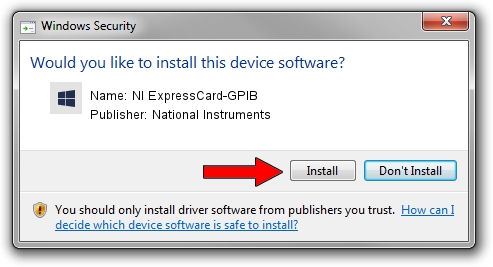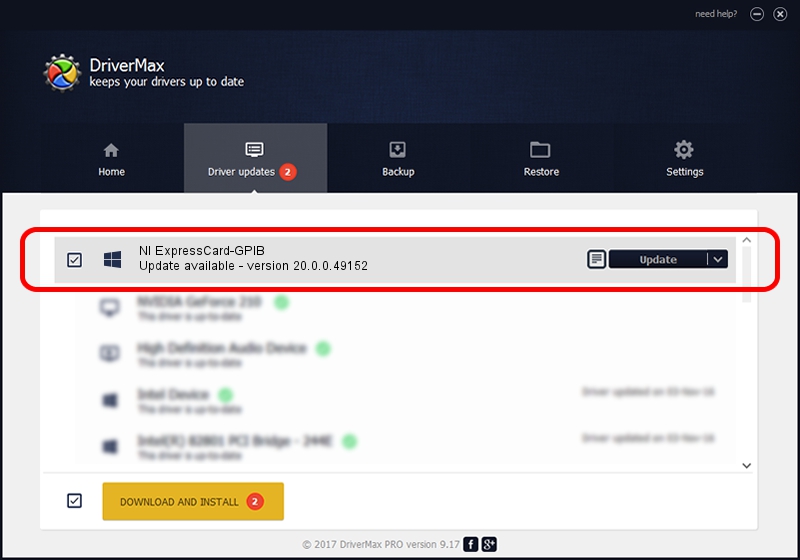Advertising seems to be blocked by your browser.
The ads help us provide this software and web site to you for free.
Please support our project by allowing our site to show ads.
Home /
Manufacturers /
National Instruments /
NI ExpressCard-GPIB /
USB/VID_3923&PID_7169 /
20.0.0.49152 Mar 26, 2020
National Instruments NI ExpressCard-GPIB - two ways of downloading and installing the driver
NI ExpressCard-GPIB is a GPIB device. The developer of this driver was National Instruments. USB/VID_3923&PID_7169 is the matching hardware id of this device.
1. National Instruments NI ExpressCard-GPIB - install the driver manually
- You can download from the link below the driver setup file for the National Instruments NI ExpressCard-GPIB driver. The archive contains version 20.0.0.49152 released on 2020-03-26 of the driver.
- Start the driver installer file from a user account with administrative rights. If your User Access Control Service (UAC) is running please confirm the installation of the driver and run the setup with administrative rights.
- Go through the driver setup wizard, which will guide you; it should be quite easy to follow. The driver setup wizard will analyze your computer and will install the right driver.
- When the operation finishes shutdown and restart your computer in order to use the updated driver. As you can see it was quite smple to install a Windows driver!
The file size of this driver is 226194 bytes (220.89 KB)
This driver was installed by many users and received an average rating of 4.9 stars out of 88449 votes.
This driver is compatible with the following versions of Windows:
- This driver works on Windows 2000 32 bits
- This driver works on Windows Server 2003 32 bits
- This driver works on Windows XP 32 bits
- This driver works on Windows Vista 32 bits
- This driver works on Windows 7 32 bits
- This driver works on Windows 8 32 bits
- This driver works on Windows 8.1 32 bits
- This driver works on Windows 10 32 bits
- This driver works on Windows 11 32 bits
2. How to use DriverMax to install National Instruments NI ExpressCard-GPIB driver
The advantage of using DriverMax is that it will setup the driver for you in the easiest possible way and it will keep each driver up to date. How easy can you install a driver using DriverMax? Let's take a look!
- Start DriverMax and click on the yellow button that says ~SCAN FOR DRIVER UPDATES NOW~. Wait for DriverMax to analyze each driver on your computer.
- Take a look at the list of detected driver updates. Scroll the list down until you locate the National Instruments NI ExpressCard-GPIB driver. Click on Update.
- That's it, you installed your first driver!

Aug 8 2024 11:33PM / Written by Daniel Statescu for DriverMax
follow @DanielStatescu