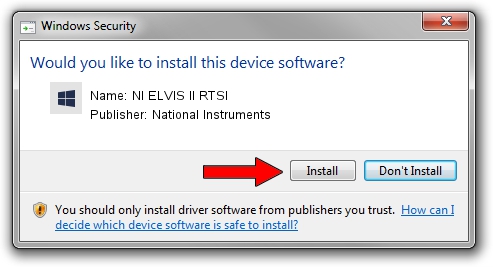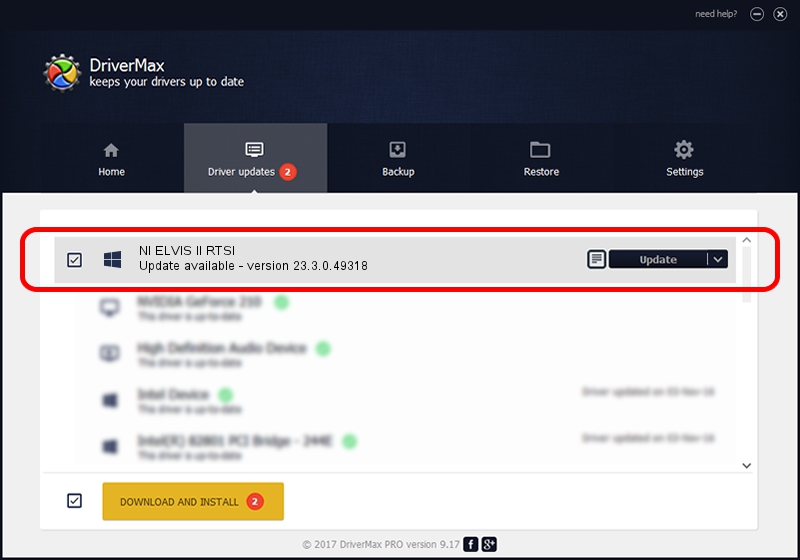Advertising seems to be blocked by your browser.
The ads help us provide this software and web site to you for free.
Please support our project by allowing our site to show ads.
Home /
Manufacturers /
National Instruments /
NI ELVIS II RTSI /
USB/VID_3923&PID_7362&REV_0100 /
23.3.0.49318 Apr 02, 2023
National Instruments NI ELVIS II RTSI how to download and install the driver
NI ELVIS II RTSI is a DAQ Device hardware device. The Windows version of this driver was developed by National Instruments. In order to make sure you are downloading the exact right driver the hardware id is USB/VID_3923&PID_7362&REV_0100.
1. Manually install National Instruments NI ELVIS II RTSI driver
- Download the setup file for National Instruments NI ELVIS II RTSI driver from the link below. This is the download link for the driver version 23.3.0.49318 released on 2023-04-02.
- Start the driver installation file from a Windows account with administrative rights. If your User Access Control (UAC) is enabled then you will have to confirm the installation of the driver and run the setup with administrative rights.
- Follow the driver setup wizard, which should be pretty straightforward. The driver setup wizard will analyze your PC for compatible devices and will install the driver.
- Shutdown and restart your computer and enjoy the fresh driver, it is as simple as that.
This driver received an average rating of 3.8 stars out of 56210 votes.
2. How to install National Instruments NI ELVIS II RTSI driver using DriverMax
The most important advantage of using DriverMax is that it will setup the driver for you in just a few seconds and it will keep each driver up to date, not just this one. How can you install a driver with DriverMax? Let's take a look!
- Open DriverMax and click on the yellow button named ~SCAN FOR DRIVER UPDATES NOW~. Wait for DriverMax to scan and analyze each driver on your PC.
- Take a look at the list of detected driver updates. Scroll the list down until you find the National Instruments NI ELVIS II RTSI driver. Click the Update button.
- That's all, the driver is now installed!

Aug 28 2024 1:47PM / Written by Daniel Statescu for DriverMax
follow @DanielStatescu