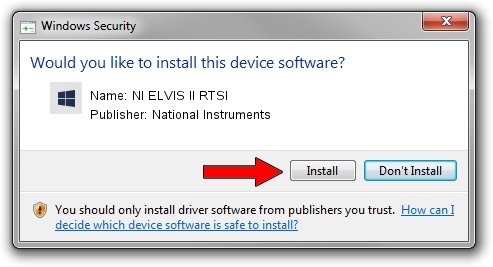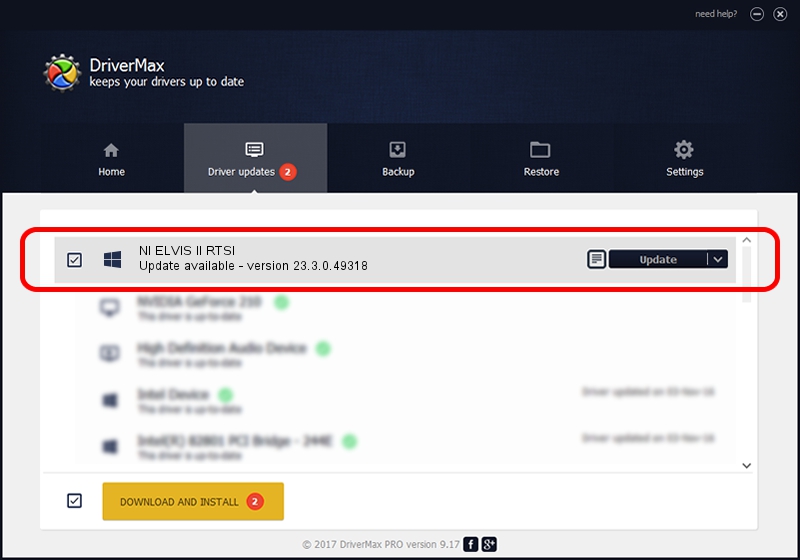Advertising seems to be blocked by your browser.
The ads help us provide this software and web site to you for free.
Please support our project by allowing our site to show ads.
Home /
Manufacturers /
National Instruments /
NI ELVIS II RTSI /
USB/VID_3923&PID_7362 /
23.3.0.49318 Apr 02, 2023
National Instruments NI ELVIS II RTSI - two ways of downloading and installing the driver
NI ELVIS II RTSI is a DAQ Device device. This driver was developed by National Instruments. The hardware id of this driver is USB/VID_3923&PID_7362; this string has to match your hardware.
1. How to manually install National Instruments NI ELVIS II RTSI driver
- Download the driver setup file for National Instruments NI ELVIS II RTSI driver from the link below. This download link is for the driver version 23.3.0.49318 dated 2023-04-02.
- Start the driver setup file from a Windows account with the highest privileges (rights). If your User Access Control (UAC) is running then you will have to accept of the driver and run the setup with administrative rights.
- Follow the driver installation wizard, which should be quite straightforward. The driver installation wizard will analyze your PC for compatible devices and will install the driver.
- Restart your PC and enjoy the fresh driver, as you can see it was quite smple.
This driver was installed by many users and received an average rating of 3.4 stars out of 56198 votes.
2. How to install National Instruments NI ELVIS II RTSI driver using DriverMax
The most important advantage of using DriverMax is that it will setup the driver for you in the easiest possible way and it will keep each driver up to date. How can you install a driver with DriverMax? Let's see!
- Open DriverMax and push on the yellow button that says ~SCAN FOR DRIVER UPDATES NOW~. Wait for DriverMax to scan and analyze each driver on your PC.
- Take a look at the list of detected driver updates. Scroll the list down until you locate the National Instruments NI ELVIS II RTSI driver. Click on Update.
- That's it, you installed your first driver!

Aug 28 2024 1:46PM / Written by Andreea Kartman for DriverMax
follow @DeeaKartman