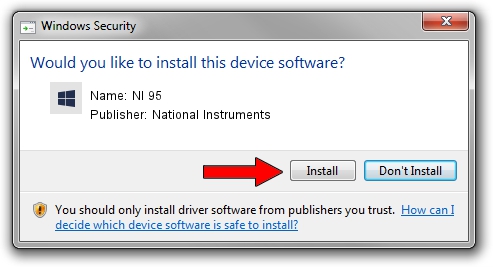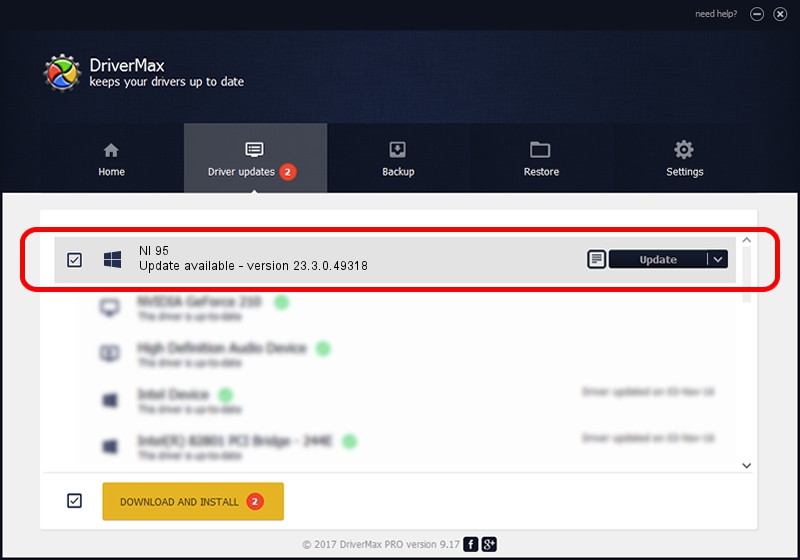Advertising seems to be blocked by your browser.
The ads help us provide this software and web site to you for free.
Please support our project by allowing our site to show ads.
Home /
Manufacturers /
National Instruments /
NI 95 /
{5e9419d9-6dde-45bd-81e3-03eb116c8ad5}/VID_1093&PID_72BE&CDAQ /
23.3.0.49318 Apr 02, 2023
National Instruments NI 95 how to download and install the driver
NI 95 is a DAQ Device device. The developer of this driver was National Instruments. The hardware id of this driver is {5e9419d9-6dde-45bd-81e3-03eb116c8ad5}/VID_1093&PID_72BE&CDAQ.
1. Manually install National Instruments NI 95 driver
- You can download from the link below the driver setup file for the National Instruments NI 95 driver. The archive contains version 23.3.0.49318 released on 2023-04-02 of the driver.
- Run the driver installer file from a user account with the highest privileges (rights). If your User Access Control (UAC) is running please confirm the installation of the driver and run the setup with administrative rights.
- Follow the driver setup wizard, which will guide you; it should be pretty easy to follow. The driver setup wizard will scan your PC and will install the right driver.
- When the operation finishes shutdown and restart your computer in order to use the updated driver. It is as simple as that to install a Windows driver!
Driver rating 3 stars out of 59376 votes.
2. How to install National Instruments NI 95 driver using DriverMax
The most important advantage of using DriverMax is that it will install the driver for you in the easiest possible way and it will keep each driver up to date, not just this one. How can you install a driver with DriverMax? Let's take a look!
- Open DriverMax and click on the yellow button named ~SCAN FOR DRIVER UPDATES NOW~. Wait for DriverMax to analyze each driver on your computer.
- Take a look at the list of driver updates. Search the list until you find the National Instruments NI 95 driver. Click on Update.
- That's all, the driver is now installed!

Aug 28 2024 1:09PM / Written by Dan Armano for DriverMax
follow @danarm