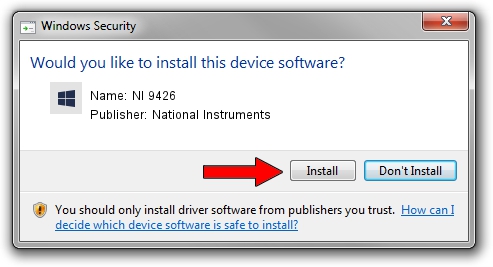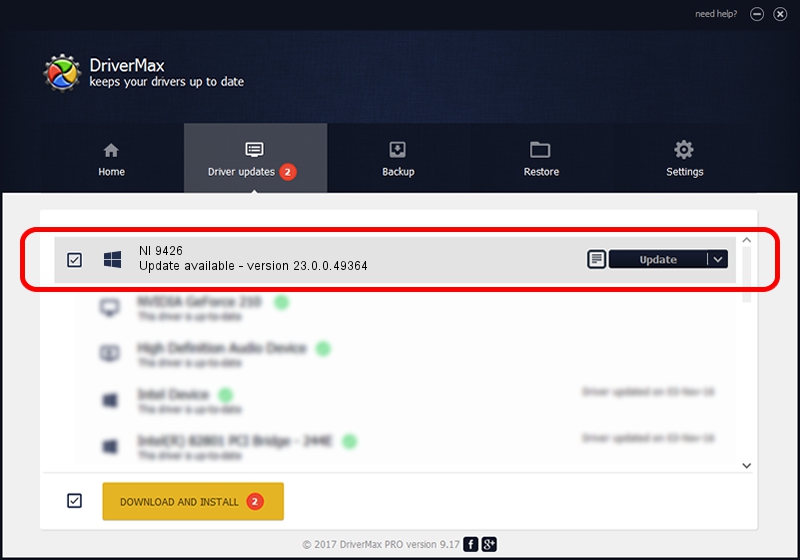Advertising seems to be blocked by your browser.
The ads help us provide this software and web site to you for free.
Please support our project by allowing our site to show ads.
Home /
Manufacturers /
National Instruments /
NI 9426 /
{5e9419d9-6dde-45bd-81e3-03eb116c8ad5}/VID_1093&PID_73E3&CDAQ /
23.0.0.49364 Jan 14, 2023
National Instruments NI 9426 how to download and install the driver
NI 9426 is a DAQ Device device. The developer of this driver was National Instruments. The hardware id of this driver is {5e9419d9-6dde-45bd-81e3-03eb116c8ad5}/VID_1093&PID_73E3&CDAQ.
1. Install National Instruments NI 9426 driver manually
- You can download from the link below the driver setup file for the National Instruments NI 9426 driver. The archive contains version 23.0.0.49364 dated 2023-01-14 of the driver.
- Start the driver installer file from a user account with the highest privileges (rights). If your UAC (User Access Control) is running please accept of the driver and run the setup with administrative rights.
- Go through the driver installation wizard, which will guide you; it should be quite easy to follow. The driver installation wizard will analyze your computer and will install the right driver.
- When the operation finishes shutdown and restart your PC in order to use the updated driver. As you can see it was quite smple to install a Windows driver!
This driver received an average rating of 3.4 stars out of 57092 votes.
2. How to install National Instruments NI 9426 driver using DriverMax
The most important advantage of using DriverMax is that it will setup the driver for you in just a few seconds and it will keep each driver up to date, not just this one. How easy can you install a driver using DriverMax? Let's see!
- Start DriverMax and click on the yellow button named ~SCAN FOR DRIVER UPDATES NOW~. Wait for DriverMax to scan and analyze each driver on your computer.
- Take a look at the list of available driver updates. Scroll the list down until you find the National Instruments NI 9426 driver. Click on Update.
- Finished installing the driver!

Aug 23 2024 6:44PM / Written by Dan Armano for DriverMax
follow @danarm