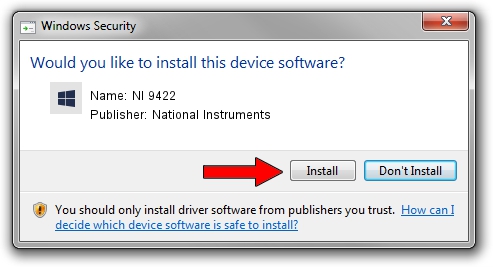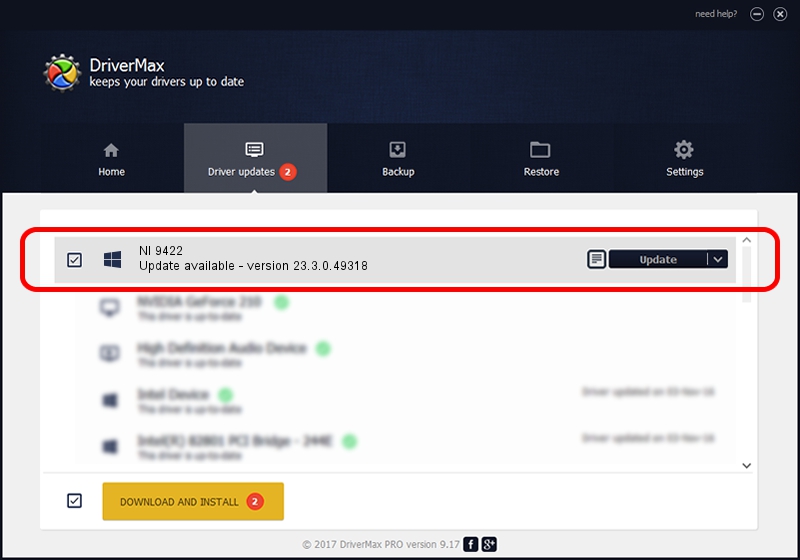Advertising seems to be blocked by your browser.
The ads help us provide this software and web site to you for free.
Please support our project by allowing our site to show ads.
Home /
Manufacturers /
National Instruments /
NI 9422 /
{5e9419d9-6dde-45bd-81e3-03eb116c8ad5}/VID_1093&PID_72BA&CRIO /
23.3.0.49318 Apr 02, 2023
National Instruments NI 9422 how to download and install the driver
NI 9422 is a DAQ Device hardware device. This driver was developed by National Instruments. The hardware id of this driver is {5e9419d9-6dde-45bd-81e3-03eb116c8ad5}/VID_1093&PID_72BA&CRIO.
1. National Instruments NI 9422 - install the driver manually
- You can download from the link below the driver installer file for the National Instruments NI 9422 driver. The archive contains version 23.3.0.49318 dated 2023-04-02 of the driver.
- Start the driver installer file from a user account with administrative rights. If your User Access Control Service (UAC) is started please confirm the installation of the driver and run the setup with administrative rights.
- Follow the driver installation wizard, which will guide you; it should be quite easy to follow. The driver installation wizard will scan your computer and will install the right driver.
- When the operation finishes shutdown and restart your PC in order to use the updated driver. As you can see it was quite smple to install a Windows driver!
This driver was rated with an average of 4 stars by 58291 users.
2. The easy way: using DriverMax to install National Instruments NI 9422 driver
The most important advantage of using DriverMax is that it will install the driver for you in just a few seconds and it will keep each driver up to date. How can you install a driver using DriverMax? Let's follow a few steps!
- Start DriverMax and press on the yellow button named ~SCAN FOR DRIVER UPDATES NOW~. Wait for DriverMax to analyze each driver on your computer.
- Take a look at the list of driver updates. Search the list until you find the National Instruments NI 9422 driver. Click on Update.
- That's all, the driver is now installed!

Aug 28 2024 1:06PM / Written by Daniel Statescu for DriverMax
follow @DanielStatescu