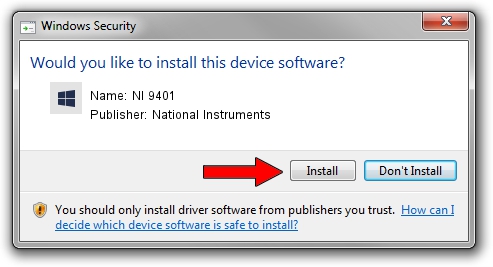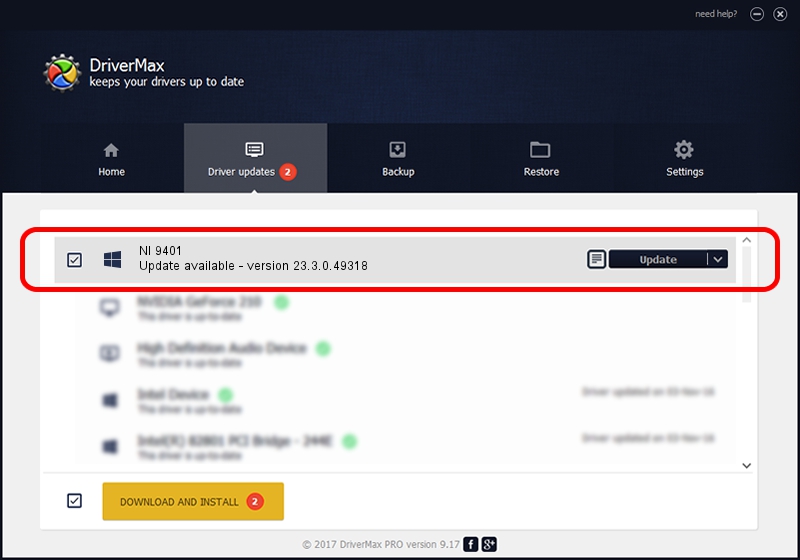Advertising seems to be blocked by your browser.
The ads help us provide this software and web site to you for free.
Please support our project by allowing our site to show ads.
Home /
Manufacturers /
National Instruments /
NI 9401 /
{5e9419d9-6dde-45bd-81e3-03eb116c8ad5}/VID_1093&PID_7165&SBRIO /
23.3.0.49318 Apr 02, 2023
National Instruments NI 9401 driver download and installation
NI 9401 is a DAQ Device hardware device. The Windows version of this driver was developed by National Instruments. {5e9419d9-6dde-45bd-81e3-03eb116c8ad5}/VID_1093&PID_7165&SBRIO is the matching hardware id of this device.
1. National Instruments NI 9401 - install the driver manually
- You can download from the link below the driver setup file for the National Instruments NI 9401 driver. The archive contains version 23.3.0.49318 released on 2023-04-02 of the driver.
- Run the driver installer file from a user account with the highest privileges (rights). If your User Access Control Service (UAC) is enabled please confirm the installation of the driver and run the setup with administrative rights.
- Follow the driver installation wizard, which will guide you; it should be quite easy to follow. The driver installation wizard will analyze your PC and will install the right driver.
- When the operation finishes restart your PC in order to use the updated driver. It is as simple as that to install a Windows driver!
This driver received an average rating of 3.7 stars out of 58793 votes.
2. How to install National Instruments NI 9401 driver using DriverMax
The advantage of using DriverMax is that it will install the driver for you in the easiest possible way and it will keep each driver up to date. How can you install a driver using DriverMax? Let's follow a few steps!
- Open DriverMax and push on the yellow button that says ~SCAN FOR DRIVER UPDATES NOW~. Wait for DriverMax to analyze each driver on your PC.
- Take a look at the list of available driver updates. Search the list until you locate the National Instruments NI 9401 driver. Click on Update.
- Finished installing the driver!

Aug 28 2024 12:58PM / Written by Dan Armano for DriverMax
follow @danarm