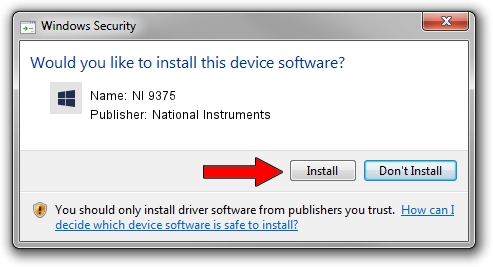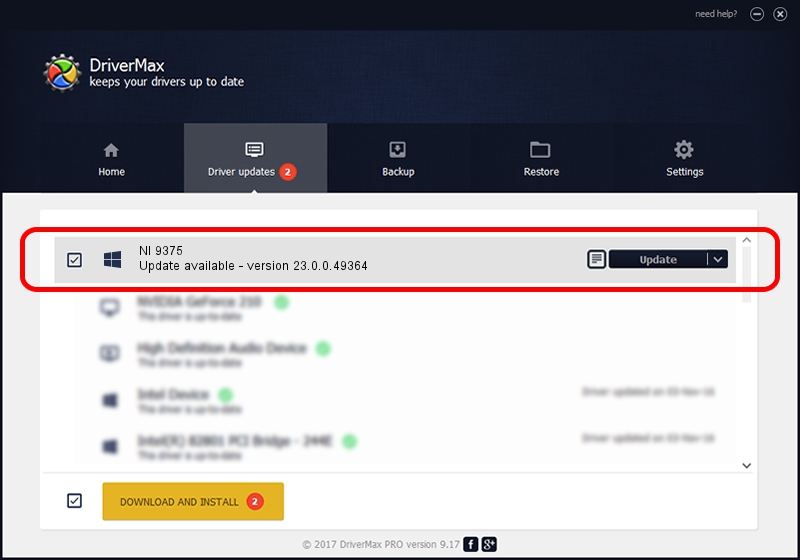Advertising seems to be blocked by your browser.
The ads help us provide this software and web site to you for free.
Please support our project by allowing our site to show ads.
Home /
Manufacturers /
National Instruments /
NI 9375 /
{5e9419d9-6dde-45bd-81e3-03eb116c8ad5}/VID_1093&PID_7338&CDAQ /
23.0.0.49364 Jan 14, 2023
Download and install National Instruments NI 9375 driver
NI 9375 is a DAQ Device device. This driver was developed by National Instruments. In order to make sure you are downloading the exact right driver the hardware id is {5e9419d9-6dde-45bd-81e3-03eb116c8ad5}/VID_1093&PID_7338&CDAQ.
1. Manually install National Instruments NI 9375 driver
- Download the setup file for National Instruments NI 9375 driver from the location below. This download link is for the driver version 23.0.0.49364 dated 2023-01-14.
- Start the driver setup file from a Windows account with the highest privileges (rights). If your UAC (User Access Control) is running then you will have to confirm the installation of the driver and run the setup with administrative rights.
- Follow the driver setup wizard, which should be quite straightforward. The driver setup wizard will scan your PC for compatible devices and will install the driver.
- Restart your PC and enjoy the fresh driver, it is as simple as that.
This driver was installed by many users and received an average rating of 3.6 stars out of 57367 votes.
2. How to use DriverMax to install National Instruments NI 9375 driver
The advantage of using DriverMax is that it will install the driver for you in just a few seconds and it will keep each driver up to date, not just this one. How can you install a driver with DriverMax? Let's take a look!
- Open DriverMax and click on the yellow button named ~SCAN FOR DRIVER UPDATES NOW~. Wait for DriverMax to analyze each driver on your PC.
- Take a look at the list of detected driver updates. Search the list until you locate the National Instruments NI 9375 driver. Click the Update button.
- Enjoy using the updated driver! :)

Aug 23 2024 6:38PM / Written by Andreea Kartman for DriverMax
follow @DeeaKartman