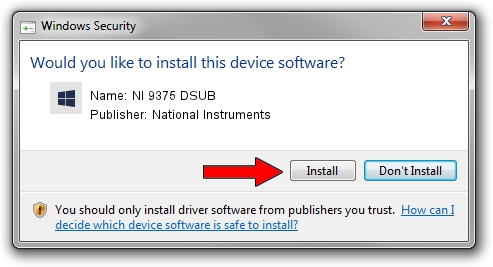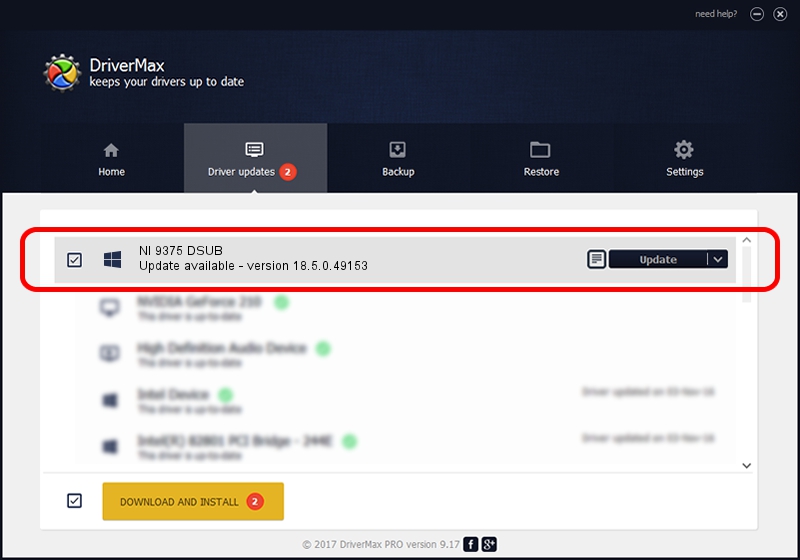Advertising seems to be blocked by your browser.
The ads help us provide this software and web site to you for free.
Please support our project by allowing our site to show ads.
Home /
Manufacturers /
National Instruments /
NI 9375 DSUB /
{5e9419d9-6dde-45bd-81e3-03eb116c8ad5}/VID_1093&PID_7578&CDAQ /
18.5.0.49153 Sep 27, 2018
Download and install National Instruments NI 9375 DSUB driver
NI 9375 DSUB is a DAQ Device hardware device. The Windows version of this driver was developed by National Instruments. The hardware id of this driver is {5e9419d9-6dde-45bd-81e3-03eb116c8ad5}/VID_1093&PID_7578&CDAQ; this string has to match your hardware.
1. Install National Instruments NI 9375 DSUB driver manually
- Download the driver setup file for National Instruments NI 9375 DSUB driver from the location below. This is the download link for the driver version 18.5.0.49153 released on 2018-09-27.
- Start the driver installation file from a Windows account with administrative rights. If your User Access Control (UAC) is started then you will have to accept of the driver and run the setup with administrative rights.
- Go through the driver setup wizard, which should be quite straightforward. The driver setup wizard will scan your PC for compatible devices and will install the driver.
- Shutdown and restart your PC and enjoy the new driver, as you can see it was quite smple.
Driver file size: 35286 bytes (34.46 KB)
Driver rating 4.4 stars out of 31034 votes.
This driver was released for the following versions of Windows:
- This driver works on Windows 2000 32 bits
- This driver works on Windows Server 2003 32 bits
- This driver works on Windows XP 32 bits
- This driver works on Windows Vista 32 bits
- This driver works on Windows 7 32 bits
- This driver works on Windows 8 32 bits
- This driver works on Windows 8.1 32 bits
- This driver works on Windows 10 32 bits
- This driver works on Windows 11 32 bits
2. How to use DriverMax to install National Instruments NI 9375 DSUB driver
The most important advantage of using DriverMax is that it will setup the driver for you in just a few seconds and it will keep each driver up to date. How can you install a driver using DriverMax? Let's follow a few steps!
- Start DriverMax and click on the yellow button named ~SCAN FOR DRIVER UPDATES NOW~. Wait for DriverMax to scan and analyze each driver on your PC.
- Take a look at the list of detected driver updates. Search the list until you find the National Instruments NI 9375 DSUB driver. Click the Update button.
- That's it, you installed your first driver!

Aug 9 2024 11:42AM / Written by Daniel Statescu for DriverMax
follow @DanielStatescu