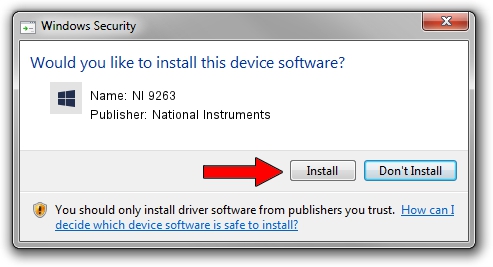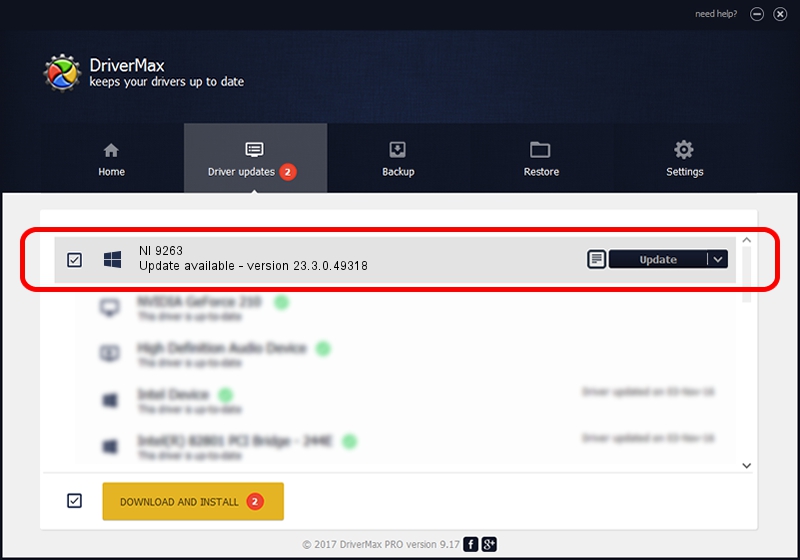Advertising seems to be blocked by your browser.
The ads help us provide this software and web site to you for free.
Please support our project by allowing our site to show ads.
Home /
Manufacturers /
National Instruments /
NI 9263 /
{5e9419d9-6dde-45bd-81e3-03eb116c8ad5}/VID_1093&PID_71B4&CRIO /
23.3.0.49318 Apr 02, 2023
National Instruments NI 9263 how to download and install the driver
NI 9263 is a DAQ Device hardware device. The developer of this driver was National Instruments. The hardware id of this driver is {5e9419d9-6dde-45bd-81e3-03eb116c8ad5}/VID_1093&PID_71B4&CRIO.
1. National Instruments NI 9263 - install the driver manually
- Download the driver setup file for National Instruments NI 9263 driver from the link below. This is the download link for the driver version 23.3.0.49318 dated 2023-04-02.
- Start the driver setup file from a Windows account with the highest privileges (rights). If your User Access Control (UAC) is enabled then you will have to accept of the driver and run the setup with administrative rights.
- Go through the driver installation wizard, which should be quite straightforward. The driver installation wizard will scan your PC for compatible devices and will install the driver.
- Shutdown and restart your PC and enjoy the new driver, as you can see it was quite smple.
This driver was installed by many users and received an average rating of 3.2 stars out of 58506 votes.
2. Installing the National Instruments NI 9263 driver using DriverMax: the easy way
The most important advantage of using DriverMax is that it will setup the driver for you in the easiest possible way and it will keep each driver up to date, not just this one. How can you install a driver using DriverMax? Let's see!
- Start DriverMax and push on the yellow button named ~SCAN FOR DRIVER UPDATES NOW~. Wait for DriverMax to scan and analyze each driver on your computer.
- Take a look at the list of driver updates. Search the list until you locate the National Instruments NI 9263 driver. Click the Update button.
- That's it, you installed your first driver!

Aug 28 2024 1:01PM / Written by Dan Armano for DriverMax
follow @danarm