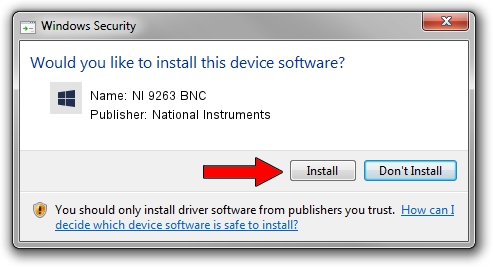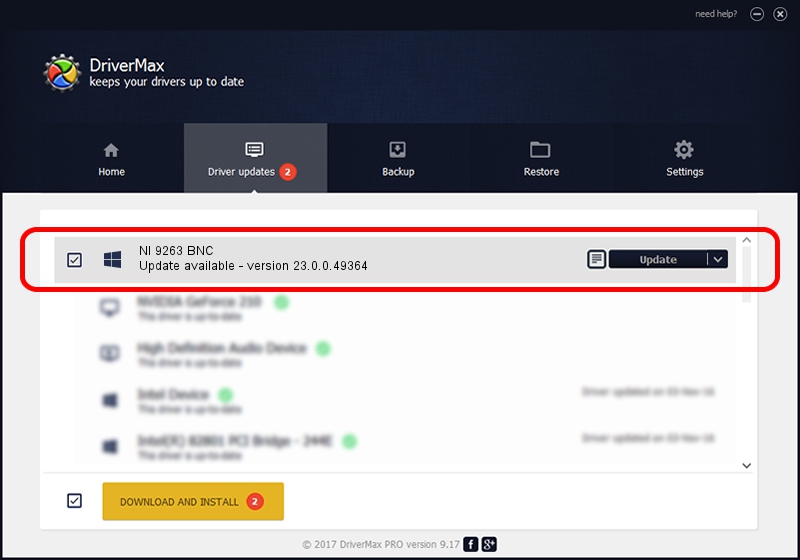Advertising seems to be blocked by your browser.
The ads help us provide this software and web site to you for free.
Please support our project by allowing our site to show ads.
Home /
Manufacturers /
National Instruments /
NI 9263 BNC /
{5e9419d9-6dde-45bd-81e3-03eb116c8ad5}/VID_1093&PID_737C&CDAQ /
23.0.0.49364 Jan 14, 2023
National Instruments NI 9263 BNC how to download and install the driver
NI 9263 BNC is a DAQ Device device. This driver was developed by National Instruments. The hardware id of this driver is {5e9419d9-6dde-45bd-81e3-03eb116c8ad5}/VID_1093&PID_737C&CDAQ; this string has to match your hardware.
1. Manually install National Instruments NI 9263 BNC driver
- Download the setup file for National Instruments NI 9263 BNC driver from the location below. This download link is for the driver version 23.0.0.49364 released on 2023-01-14.
- Run the driver installation file from a Windows account with the highest privileges (rights). If your User Access Control Service (UAC) is started then you will have to confirm the installation of the driver and run the setup with administrative rights.
- Go through the driver installation wizard, which should be quite easy to follow. The driver installation wizard will scan your PC for compatible devices and will install the driver.
- Shutdown and restart your PC and enjoy the new driver, as you can see it was quite smple.
This driver was installed by many users and received an average rating of 3.3 stars out of 57328 votes.
2. The easy way: using DriverMax to install National Instruments NI 9263 BNC driver
The most important advantage of using DriverMax is that it will setup the driver for you in just a few seconds and it will keep each driver up to date. How easy can you install a driver using DriverMax? Let's see!
- Start DriverMax and press on the yellow button named ~SCAN FOR DRIVER UPDATES NOW~. Wait for DriverMax to scan and analyze each driver on your PC.
- Take a look at the list of available driver updates. Search the list until you locate the National Instruments NI 9263 BNC driver. Click the Update button.
- Enjoy using the updated driver! :)

Aug 23 2024 6:40PM / Written by Andreea Kartman for DriverMax
follow @DeeaKartman