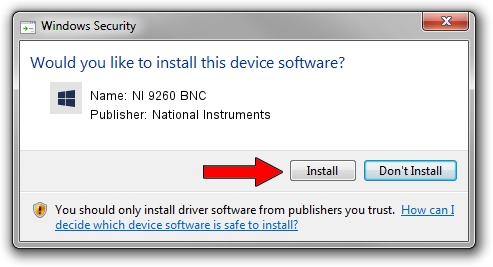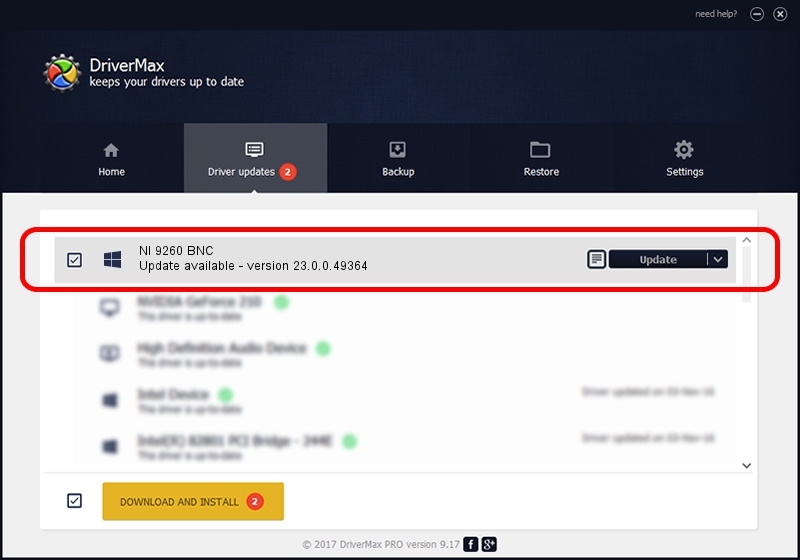Advertising seems to be blocked by your browser.
The ads help us provide this software and web site to you for free.
Please support our project by allowing our site to show ads.
Home /
Manufacturers /
National Instruments /
NI 9260 BNC /
{5e9419d9-6dde-45bd-81e3-03eb116c8ad5}/VID_1093&PID_77CF&SBRIO /
23.0.0.49364 Jan 14, 2023
National Instruments NI 9260 BNC - two ways of downloading and installing the driver
NI 9260 BNC is a DAQ Device hardware device. The Windows version of this driver was developed by National Instruments. {5e9419d9-6dde-45bd-81e3-03eb116c8ad5}/VID_1093&PID_77CF&SBRIO is the matching hardware id of this device.
1. National Instruments NI 9260 BNC driver - how to install it manually
- Download the driver setup file for National Instruments NI 9260 BNC driver from the link below. This download link is for the driver version 23.0.0.49364 dated 2023-01-14.
- Start the driver setup file from a Windows account with the highest privileges (rights). If your User Access Control Service (UAC) is started then you will have to confirm the installation of the driver and run the setup with administrative rights.
- Follow the driver installation wizard, which should be pretty easy to follow. The driver installation wizard will analyze your PC for compatible devices and will install the driver.
- Restart your computer and enjoy the fresh driver, it is as simple as that.
This driver was installed by many users and received an average rating of 3.8 stars out of 55778 votes.
2. How to install National Instruments NI 9260 BNC driver using DriverMax
The advantage of using DriverMax is that it will setup the driver for you in the easiest possible way and it will keep each driver up to date. How can you install a driver with DriverMax? Let's take a look!
- Open DriverMax and push on the yellow button that says ~SCAN FOR DRIVER UPDATES NOW~. Wait for DriverMax to scan and analyze each driver on your computer.
- Take a look at the list of available driver updates. Search the list until you locate the National Instruments NI 9260 BNC driver. Click on Update.
- Finished installing the driver!

Aug 23 2024 7:07PM / Written by Andreea Kartman for DriverMax
follow @DeeaKartman