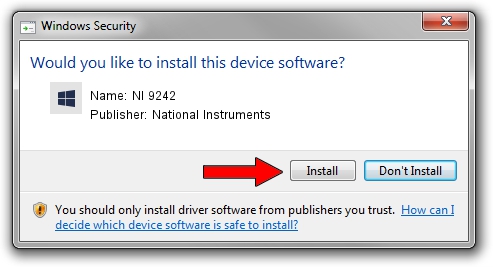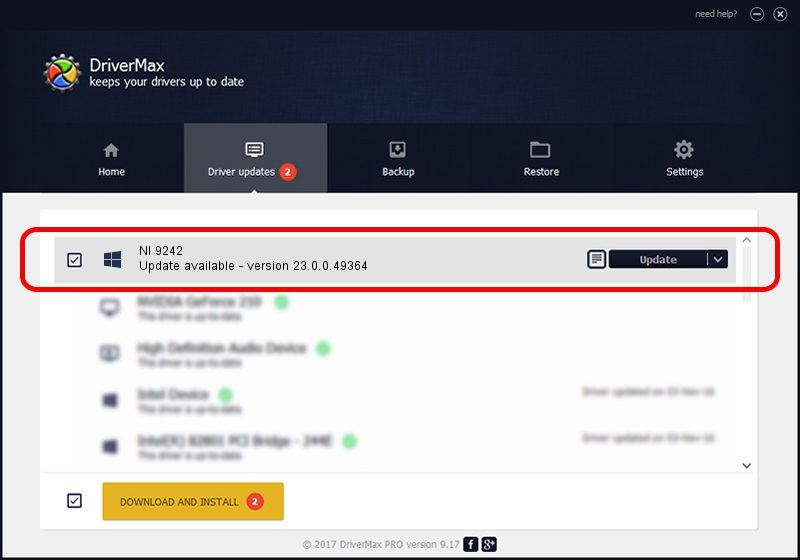Advertising seems to be blocked by your browser.
The ads help us provide this software and web site to you for free.
Please support our project by allowing our site to show ads.
Home /
Manufacturers /
National Instruments /
NI 9242 /
{5e9419d9-6dde-45bd-81e3-03eb116c8ad5}/VID_1093&PID_7749&SBRIO /
23.0.0.49364 Jan 14, 2023
National Instruments NI 9242 how to download and install the driver
NI 9242 is a DAQ Device device. This Windows driver was developed by National Instruments. In order to make sure you are downloading the exact right driver the hardware id is {5e9419d9-6dde-45bd-81e3-03eb116c8ad5}/VID_1093&PID_7749&SBRIO.
1. Install National Instruments NI 9242 driver manually
- Download the driver setup file for National Instruments NI 9242 driver from the link below. This download link is for the driver version 23.0.0.49364 dated 2023-01-14.
- Start the driver setup file from a Windows account with the highest privileges (rights). If your User Access Control Service (UAC) is enabled then you will have to confirm the installation of the driver and run the setup with administrative rights.
- Follow the driver setup wizard, which should be pretty easy to follow. The driver setup wizard will scan your PC for compatible devices and will install the driver.
- Restart your computer and enjoy the fresh driver, it is as simple as that.
This driver was rated with an average of 3.3 stars by 56095 users.
2. Using DriverMax to install National Instruments NI 9242 driver
The advantage of using DriverMax is that it will setup the driver for you in just a few seconds and it will keep each driver up to date, not just this one. How can you install a driver with DriverMax? Let's see!
- Open DriverMax and press on the yellow button that says ~SCAN FOR DRIVER UPDATES NOW~. Wait for DriverMax to scan and analyze each driver on your computer.
- Take a look at the list of detected driver updates. Search the list until you find the National Instruments NI 9242 driver. Click the Update button.
- Finished installing the driver!

Aug 23 2024 7:01PM / Written by Daniel Statescu for DriverMax
follow @DanielStatescu