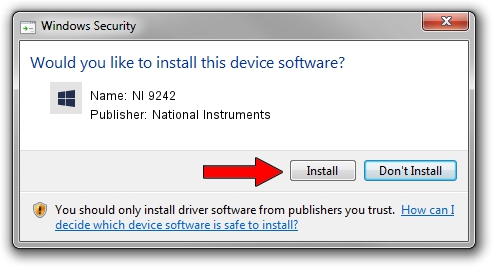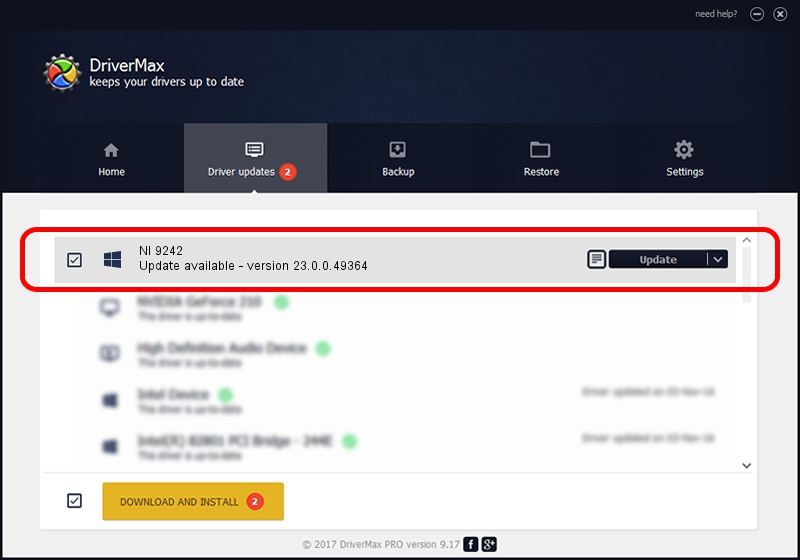Advertising seems to be blocked by your browser.
The ads help us provide this software and web site to you for free.
Please support our project by allowing our site to show ads.
Home /
Manufacturers /
National Instruments /
NI 9242 /
{5e9419d9-6dde-45bd-81e3-03eb116c8ad5}/VID_1093&PID_7749&CRIO /
23.0.0.49364 Jan 14, 2023
National Instruments NI 9242 - two ways of downloading and installing the driver
NI 9242 is a DAQ Device hardware device. The Windows version of this driver was developed by National Instruments. The hardware id of this driver is {5e9419d9-6dde-45bd-81e3-03eb116c8ad5}/VID_1093&PID_7749&CRIO.
1. Manually install National Instruments NI 9242 driver
- Download the setup file for National Instruments NI 9242 driver from the link below. This download link is for the driver version 23.0.0.49364 dated 2023-01-14.
- Start the driver installation file from a Windows account with the highest privileges (rights). If your UAC (User Access Control) is running then you will have to confirm the installation of the driver and run the setup with administrative rights.
- Go through the driver installation wizard, which should be quite straightforward. The driver installation wizard will analyze your PC for compatible devices and will install the driver.
- Restart your PC and enjoy the fresh driver, it is as simple as that.
This driver was installed by many users and received an average rating of 4 stars out of 56086 votes.
2. How to use DriverMax to install National Instruments NI 9242 driver
The advantage of using DriverMax is that it will setup the driver for you in the easiest possible way and it will keep each driver up to date, not just this one. How easy can you install a driver with DriverMax? Let's follow a few steps!
- Start DriverMax and click on the yellow button named ~SCAN FOR DRIVER UPDATES NOW~. Wait for DriverMax to analyze each driver on your computer.
- Take a look at the list of available driver updates. Search the list until you locate the National Instruments NI 9242 driver. Click on Update.
- That's all, the driver is now installed!

Aug 23 2024 7:01PM / Written by Andreea Kartman for DriverMax
follow @DeeaKartman