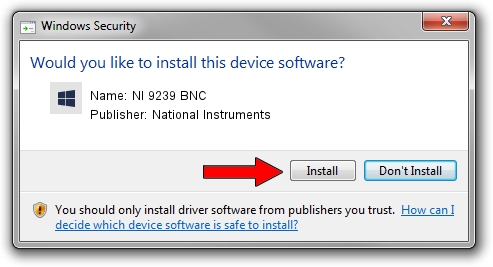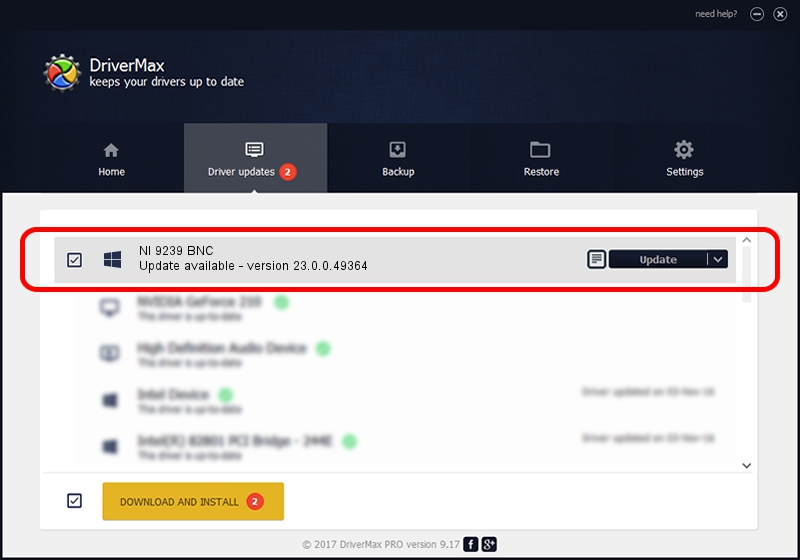Advertising seems to be blocked by your browser.
The ads help us provide this software and web site to you for free.
Please support our project by allowing our site to show ads.
Home /
Manufacturers /
National Instruments /
NI 9239 BNC /
{5e9419d9-6dde-45bd-81e3-03eb116c8ad5}/VID_1093&PID_737B&SBRIO /
23.0.0.49364 Jan 14, 2023
Driver for National Instruments NI 9239 BNC - downloading and installing it
NI 9239 BNC is a DAQ Device hardware device. The developer of this driver was National Instruments. {5e9419d9-6dde-45bd-81e3-03eb116c8ad5}/VID_1093&PID_737B&SBRIO is the matching hardware id of this device.
1. National Instruments NI 9239 BNC - install the driver manually
- Download the driver setup file for National Instruments NI 9239 BNC driver from the location below. This is the download link for the driver version 23.0.0.49364 dated 2023-01-14.
- Run the driver setup file from a Windows account with the highest privileges (rights). If your User Access Control Service (UAC) is enabled then you will have to confirm the installation of the driver and run the setup with administrative rights.
- Go through the driver setup wizard, which should be pretty straightforward. The driver setup wizard will analyze your PC for compatible devices and will install the driver.
- Shutdown and restart your computer and enjoy the new driver, as you can see it was quite smple.
This driver was rated with an average of 4 stars by 57318 users.
2. The easy way: using DriverMax to install National Instruments NI 9239 BNC driver
The most important advantage of using DriverMax is that it will setup the driver for you in the easiest possible way and it will keep each driver up to date. How can you install a driver using DriverMax? Let's follow a few steps!
- Open DriverMax and press on the yellow button that says ~SCAN FOR DRIVER UPDATES NOW~. Wait for DriverMax to scan and analyze each driver on your computer.
- Take a look at the list of available driver updates. Scroll the list down until you find the National Instruments NI 9239 BNC driver. Click on Update.
- Finished installing the driver!

Aug 23 2024 6:40PM / Written by Dan Armano for DriverMax
follow @danarm