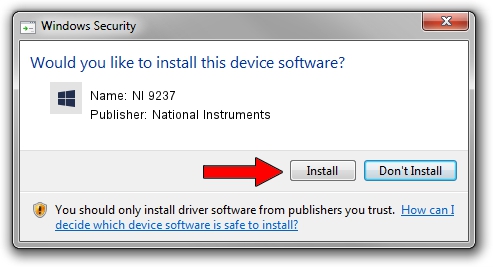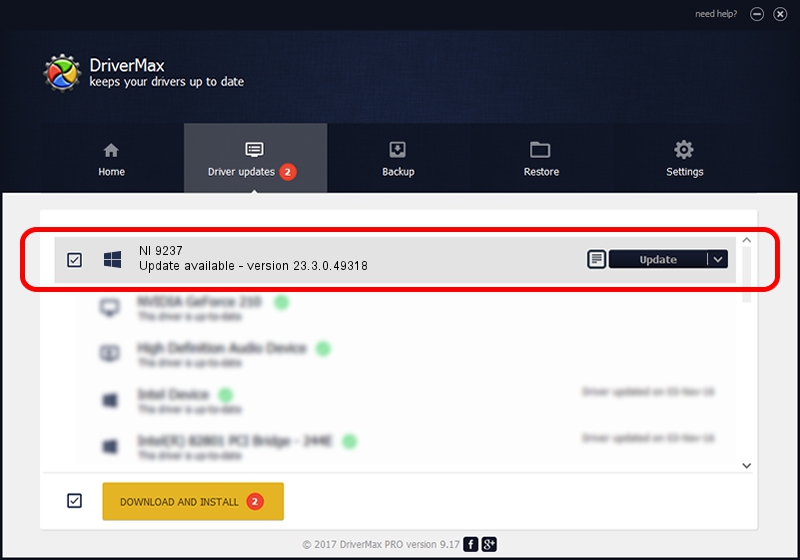Advertising seems to be blocked by your browser.
The ads help us provide this software and web site to you for free.
Please support our project by allowing our site to show ads.
Home /
Manufacturers /
National Instruments /
NI 9237 /
{5e9419d9-6dde-45bd-81e3-03eb116c8ad5}/VID_1093&PID_7285&SBRIO /
23.3.0.49318 Apr 02, 2023
National Instruments NI 9237 how to download and install the driver
NI 9237 is a DAQ Device device. This Windows driver was developed by National Instruments. In order to make sure you are downloading the exact right driver the hardware id is {5e9419d9-6dde-45bd-81e3-03eb116c8ad5}/VID_1093&PID_7285&SBRIO.
1. Manually install National Instruments NI 9237 driver
- Download the driver setup file for National Instruments NI 9237 driver from the location below. This is the download link for the driver version 23.3.0.49318 dated 2023-04-02.
- Run the driver setup file from a Windows account with administrative rights. If your User Access Control (UAC) is started then you will have to confirm the installation of the driver and run the setup with administrative rights.
- Go through the driver installation wizard, which should be quite straightforward. The driver installation wizard will analyze your PC for compatible devices and will install the driver.
- Shutdown and restart your computer and enjoy the updated driver, as you can see it was quite smple.
Driver rating 4 stars out of 58379 votes.
2. How to use DriverMax to install National Instruments NI 9237 driver
The advantage of using DriverMax is that it will install the driver for you in just a few seconds and it will keep each driver up to date, not just this one. How easy can you install a driver using DriverMax? Let's see!
- Open DriverMax and press on the yellow button that says ~SCAN FOR DRIVER UPDATES NOW~. Wait for DriverMax to analyze each driver on your computer.
- Take a look at the list of available driver updates. Scroll the list down until you locate the National Instruments NI 9237 driver. Click the Update button.
- That's all, the driver is now installed!

Aug 28 2024 1:05PM / Written by Dan Armano for DriverMax
follow @danarm