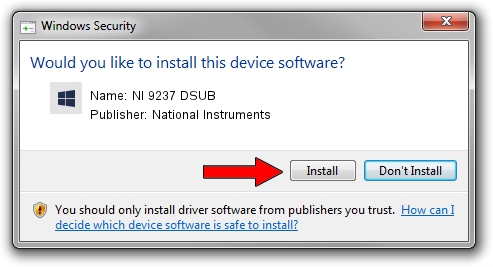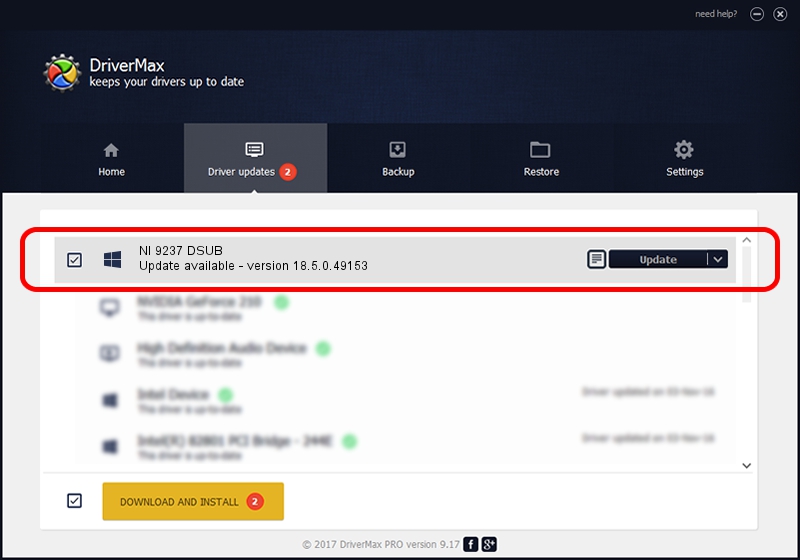Advertising seems to be blocked by your browser.
The ads help us provide this software and web site to you for free.
Please support our project by allowing our site to show ads.
Home /
Manufacturers /
National Instruments /
NI 9237 DSUB /
{5e9419d9-6dde-45bd-81e3-03eb116c8ad5}/VID_1093&PID_73E6 /
18.5.0.49153 Sep 27, 2018
National Instruments NI 9237 DSUB - two ways of downloading and installing the driver
NI 9237 DSUB is a DAQ Device device. The developer of this driver was National Instruments. {5e9419d9-6dde-45bd-81e3-03eb116c8ad5}/VID_1093&PID_73E6 is the matching hardware id of this device.
1. How to manually install National Instruments NI 9237 DSUB driver
- Download the driver setup file for National Instruments NI 9237 DSUB driver from the link below. This is the download link for the driver version 18.5.0.49153 released on 2018-09-27.
- Run the driver installation file from a Windows account with the highest privileges (rights). If your User Access Control (UAC) is running then you will have to accept of the driver and run the setup with administrative rights.
- Go through the driver setup wizard, which should be quite straightforward. The driver setup wizard will analyze your PC for compatible devices and will install the driver.
- Shutdown and restart your computer and enjoy the fresh driver, as you can see it was quite smple.
Download size of the driver: 35286 bytes (34.46 KB)
This driver received an average rating of 4.7 stars out of 31164 votes.
This driver is compatible with the following versions of Windows:
- This driver works on Windows 2000 32 bits
- This driver works on Windows Server 2003 32 bits
- This driver works on Windows XP 32 bits
- This driver works on Windows Vista 32 bits
- This driver works on Windows 7 32 bits
- This driver works on Windows 8 32 bits
- This driver works on Windows 8.1 32 bits
- This driver works on Windows 10 32 bits
- This driver works on Windows 11 32 bits
2. Installing the National Instruments NI 9237 DSUB driver using DriverMax: the easy way
The most important advantage of using DriverMax is that it will install the driver for you in just a few seconds and it will keep each driver up to date. How can you install a driver with DriverMax? Let's follow a few steps!
- Start DriverMax and push on the yellow button that says ~SCAN FOR DRIVER UPDATES NOW~. Wait for DriverMax to scan and analyze each driver on your PC.
- Take a look at the list of available driver updates. Search the list until you find the National Instruments NI 9237 DSUB driver. Click the Update button.
- Finished installing the driver!

Aug 9 2024 11:39AM / Written by Daniel Statescu for DriverMax
follow @DanielStatescu