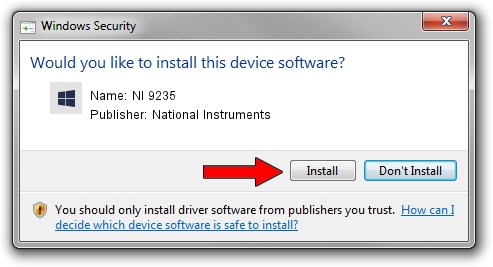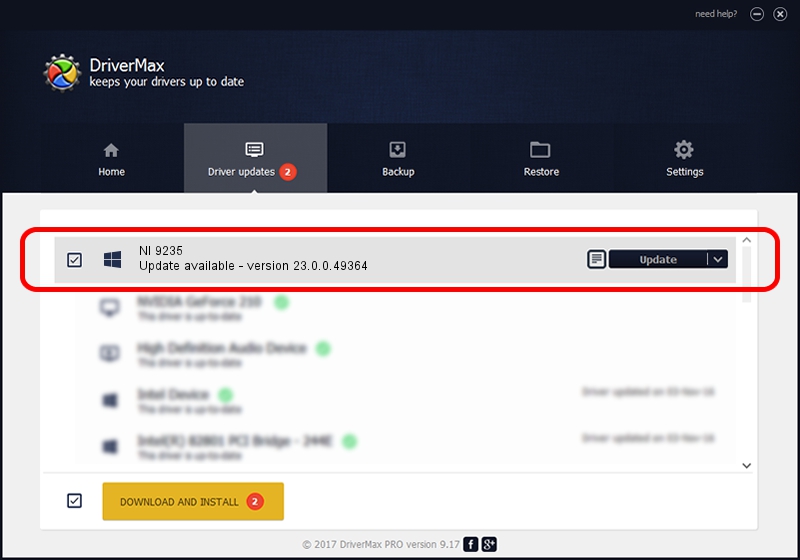Advertising seems to be blocked by your browser.
The ads help us provide this software and web site to you for free.
Please support our project by allowing our site to show ads.
Home /
Manufacturers /
National Instruments /
NI 9235 /
{5e9419d9-6dde-45bd-81e3-03eb116c8ad5}/VID_1093&PID_7381&CDAQ_Bus_Powered /
23.0.0.49364 Jan 14, 2023
National Instruments NI 9235 how to download and install the driver
NI 9235 is a DAQ Device hardware device. The Windows version of this driver was developed by National Instruments. The hardware id of this driver is {5e9419d9-6dde-45bd-81e3-03eb116c8ad5}/VID_1093&PID_7381&CDAQ_Bus_Powered; this string has to match your hardware.
1. How to manually install National Instruments NI 9235 driver
- You can download from the link below the driver setup file for the National Instruments NI 9235 driver. The archive contains version 23.0.0.49364 released on 2023-01-14 of the driver.
- Start the driver installer file from a user account with administrative rights. If your User Access Control Service (UAC) is enabled please confirm the installation of the driver and run the setup with administrative rights.
- Follow the driver setup wizard, which will guide you; it should be pretty easy to follow. The driver setup wizard will scan your computer and will install the right driver.
- When the operation finishes shutdown and restart your computer in order to use the updated driver. It is as simple as that to install a Windows driver!
Driver rating 3.7 stars out of 57219 votes.
2. Using DriverMax to install National Instruments NI 9235 driver
The most important advantage of using DriverMax is that it will install the driver for you in the easiest possible way and it will keep each driver up to date, not just this one. How can you install a driver using DriverMax? Let's see!
- Open DriverMax and press on the yellow button named ~SCAN FOR DRIVER UPDATES NOW~. Wait for DriverMax to analyze each driver on your computer.
- Take a look at the list of detected driver updates. Scroll the list down until you find the National Instruments NI 9235 driver. Click the Update button.
- Finished installing the driver!

Aug 23 2024 6:41PM / Written by Dan Armano for DriverMax
follow @danarm