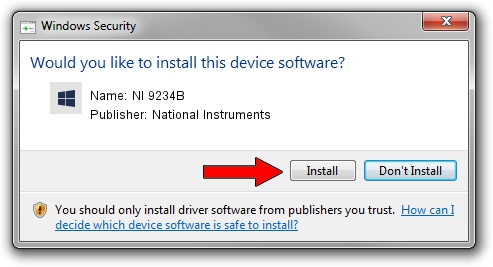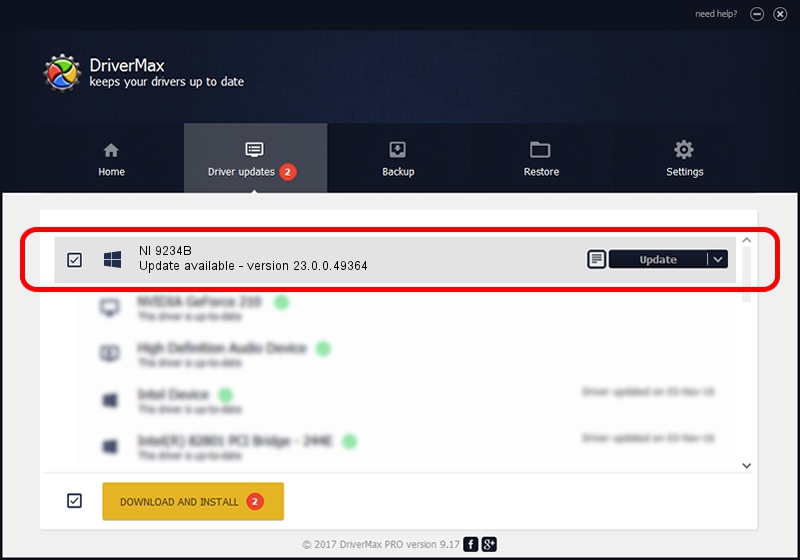Advertising seems to be blocked by your browser.
The ads help us provide this software and web site to you for free.
Please support our project by allowing our site to show ads.
Home /
Manufacturers /
National Instruments /
NI 9234B /
{5e9419d9-6dde-45bd-81e3-03eb116c8ad5}/VID_1093&PID_74B9&SBRIO /
23.0.0.49364 Jan 14, 2023
National Instruments NI 9234B how to download and install the driver
NI 9234B is a DAQ Device hardware device. The developer of this driver was National Instruments. The hardware id of this driver is {5e9419d9-6dde-45bd-81e3-03eb116c8ad5}/VID_1093&PID_74B9&SBRIO.
1. National Instruments NI 9234B - install the driver manually
- Download the setup file for National Instruments NI 9234B driver from the link below. This is the download link for the driver version 23.0.0.49364 released on 2023-01-14.
- Start the driver installation file from a Windows account with the highest privileges (rights). If your User Access Control Service (UAC) is started then you will have to accept of the driver and run the setup with administrative rights.
- Follow the driver installation wizard, which should be pretty easy to follow. The driver installation wizard will scan your PC for compatible devices and will install the driver.
- Shutdown and restart your computer and enjoy the new driver, it is as simple as that.
This driver was rated with an average of 3.3 stars by 55463 users.
2. Installing the National Instruments NI 9234B driver using DriverMax: the easy way
The advantage of using DriverMax is that it will install the driver for you in just a few seconds and it will keep each driver up to date, not just this one. How can you install a driver with DriverMax? Let's follow a few steps!
- Open DriverMax and press on the yellow button named ~SCAN FOR DRIVER UPDATES NOW~. Wait for DriverMax to scan and analyze each driver on your computer.
- Take a look at the list of driver updates. Scroll the list down until you locate the National Instruments NI 9234B driver. Click on Update.
- Finished installing the driver!

Aug 23 2024 6:49PM / Written by Dan Armano for DriverMax
follow @danarm