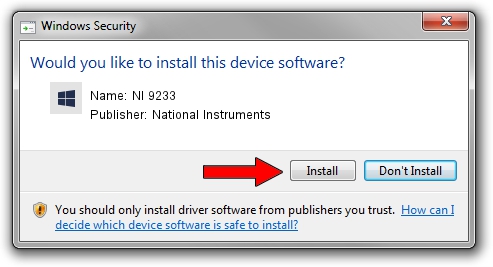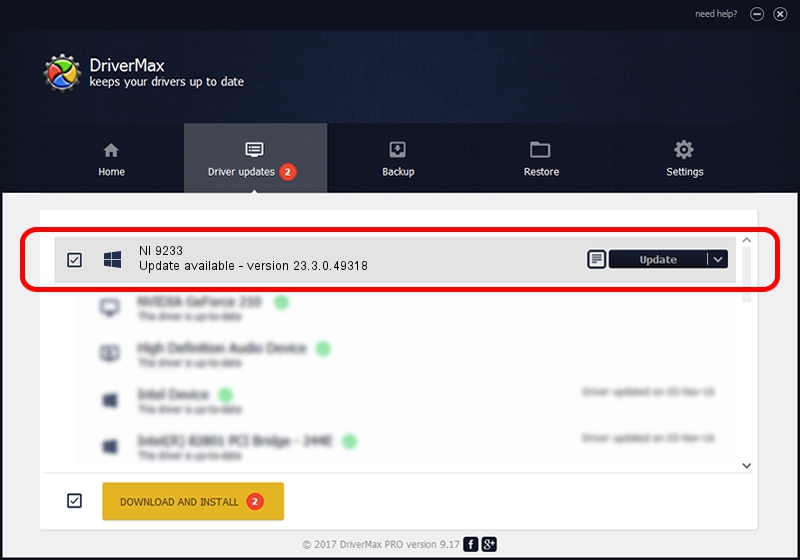Advertising seems to be blocked by your browser.
The ads help us provide this software and web site to you for free.
Please support our project by allowing our site to show ads.
Home /
Manufacturers /
National Instruments /
NI 9233 /
{5e9419d9-6dde-45bd-81e3-03eb116c8ad5}/VID_1093&PID_71E7 /
23.3.0.49318 Apr 02, 2023
Download and install National Instruments NI 9233 driver
NI 9233 is a DAQ Device hardware device. The Windows version of this driver was developed by National Instruments. The hardware id of this driver is {5e9419d9-6dde-45bd-81e3-03eb116c8ad5}/VID_1093&PID_71E7; this string has to match your hardware.
1. Install National Instruments NI 9233 driver manually
- Download the driver setup file for National Instruments NI 9233 driver from the link below. This download link is for the driver version 23.3.0.49318 released on 2023-04-02.
- Run the driver installation file from a Windows account with administrative rights. If your UAC (User Access Control) is running then you will have to confirm the installation of the driver and run the setup with administrative rights.
- Follow the driver installation wizard, which should be quite straightforward. The driver installation wizard will analyze your PC for compatible devices and will install the driver.
- Restart your computer and enjoy the new driver, it is as simple as that.
This driver was installed by many users and received an average rating of 3.9 stars out of 58527 votes.
2. Installing the National Instruments NI 9233 driver using DriverMax: the easy way
The most important advantage of using DriverMax is that it will setup the driver for you in the easiest possible way and it will keep each driver up to date. How can you install a driver with DriverMax? Let's follow a few steps!
- Start DriverMax and push on the yellow button named ~SCAN FOR DRIVER UPDATES NOW~. Wait for DriverMax to analyze each driver on your PC.
- Take a look at the list of available driver updates. Scroll the list down until you locate the National Instruments NI 9233 driver. Click the Update button.
- Finished installing the driver!

Aug 28 2024 1:02PM / Written by Dan Armano for DriverMax
follow @danarm