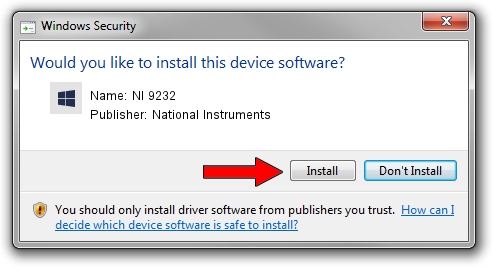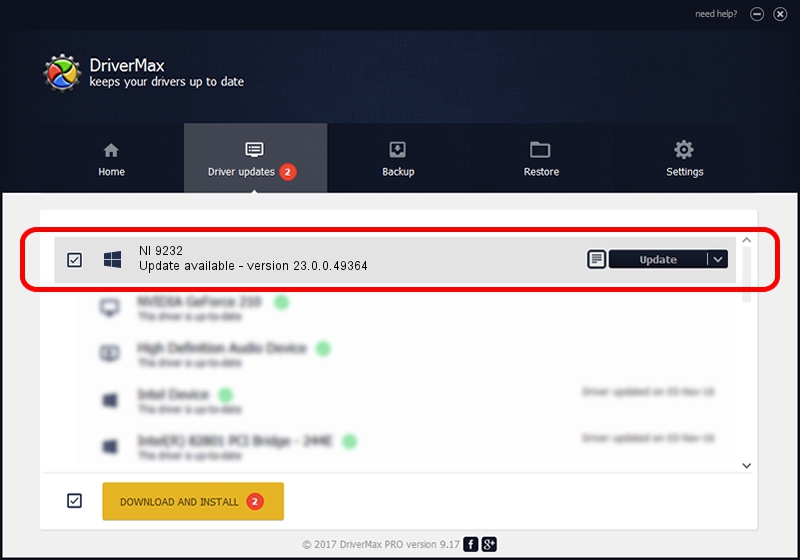Advertising seems to be blocked by your browser.
The ads help us provide this software and web site to you for free.
Please support our project by allowing our site to show ads.
Home /
Manufacturers /
National Instruments /
NI 9232 /
{5e9419d9-6dde-45bd-81e3-03eb116c8ad5}/VID_1093&PID_7559&SBRIO /
23.0.0.49364 Jan 14, 2023
Download and install National Instruments NI 9232 driver
NI 9232 is a DAQ Device device. The developer of this driver was National Instruments. The hardware id of this driver is {5e9419d9-6dde-45bd-81e3-03eb116c8ad5}/VID_1093&PID_7559&SBRIO; this string has to match your hardware.
1. Manually install National Instruments NI 9232 driver
- Download the driver setup file for National Instruments NI 9232 driver from the location below. This is the download link for the driver version 23.0.0.49364 dated 2023-01-14.
- Start the driver setup file from a Windows account with the highest privileges (rights). If your User Access Control Service (UAC) is running then you will have to confirm the installation of the driver and run the setup with administrative rights.
- Follow the driver setup wizard, which should be quite easy to follow. The driver setup wizard will analyze your PC for compatible devices and will install the driver.
- Shutdown and restart your PC and enjoy the fresh driver, as you can see it was quite smple.
Driver rating 3.7 stars out of 55267 votes.
2. The easy way: using DriverMax to install National Instruments NI 9232 driver
The advantage of using DriverMax is that it will setup the driver for you in just a few seconds and it will keep each driver up to date, not just this one. How easy can you install a driver with DriverMax? Let's take a look!
- Open DriverMax and press on the yellow button that says ~SCAN FOR DRIVER UPDATES NOW~. Wait for DriverMax to analyze each driver on your PC.
- Take a look at the list of detected driver updates. Scroll the list down until you locate the National Instruments NI 9232 driver. Click the Update button.
- That's all, the driver is now installed!

Aug 23 2024 6:55PM / Written by Daniel Statescu for DriverMax
follow @DanielStatescu