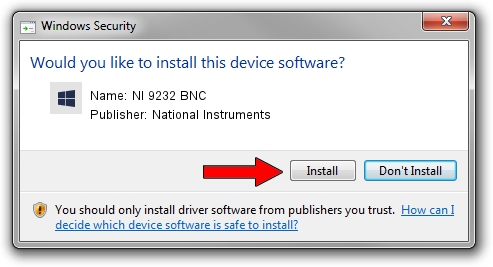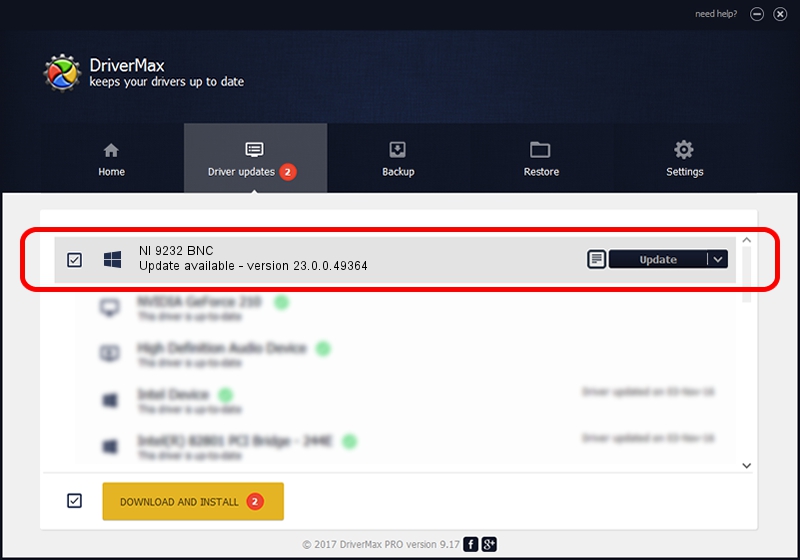Advertising seems to be blocked by your browser.
The ads help us provide this software and web site to you for free.
Please support our project by allowing our site to show ads.
Home /
Manufacturers /
National Instruments /
NI 9232 BNC /
{5e9419d9-6dde-45bd-81e3-03eb116c8ad5}/VID_1093&PID_7868&CRIO /
23.0.0.49364 Jan 14, 2023
Driver for National Instruments NI 9232 BNC - downloading and installing it
NI 9232 BNC is a DAQ Device device. This driver was developed by National Instruments. In order to make sure you are downloading the exact right driver the hardware id is {5e9419d9-6dde-45bd-81e3-03eb116c8ad5}/VID_1093&PID_7868&CRIO.
1. Manually install National Instruments NI 9232 BNC driver
- You can download from the link below the driver setup file for the National Instruments NI 9232 BNC driver. The archive contains version 23.0.0.49364 released on 2023-01-14 of the driver.
- Run the driver installer file from a user account with administrative rights. If your User Access Control Service (UAC) is running please accept of the driver and run the setup with administrative rights.
- Go through the driver setup wizard, which will guide you; it should be quite easy to follow. The driver setup wizard will scan your PC and will install the right driver.
- When the operation finishes restart your computer in order to use the updated driver. As you can see it was quite smple to install a Windows driver!
This driver was rated with an average of 3.1 stars by 53953 users.
2. The easy way: using DriverMax to install National Instruments NI 9232 BNC driver
The most important advantage of using DriverMax is that it will setup the driver for you in just a few seconds and it will keep each driver up to date. How can you install a driver with DriverMax? Let's take a look!
- Open DriverMax and press on the yellow button named ~SCAN FOR DRIVER UPDATES NOW~. Wait for DriverMax to analyze each driver on your PC.
- Take a look at the list of detected driver updates. Scroll the list down until you locate the National Instruments NI 9232 BNC driver. Click on Update.
- That's all, the driver is now installed!

Aug 23 2024 7:17PM / Written by Dan Armano for DriverMax
follow @danarm