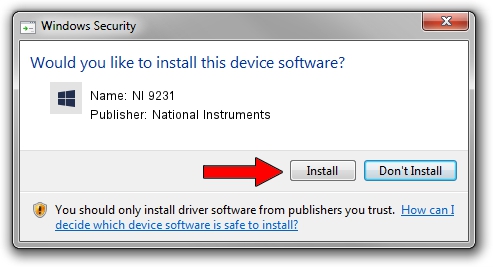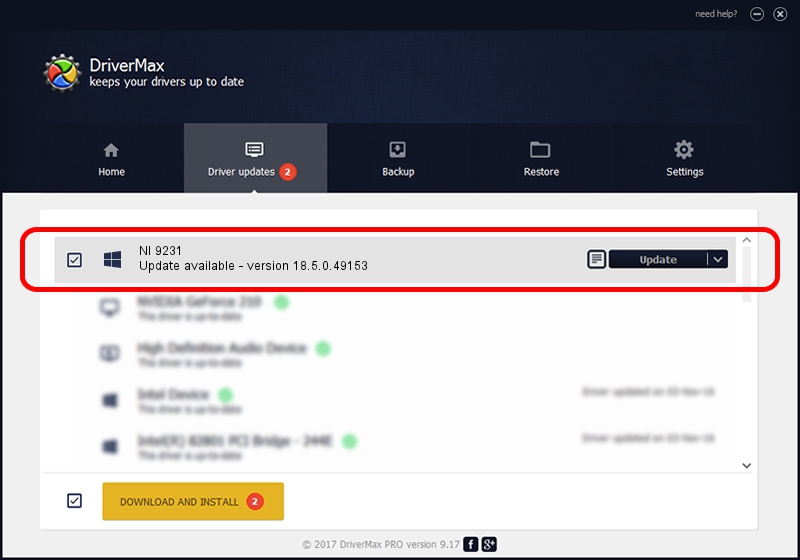Advertising seems to be blocked by your browser.
The ads help us provide this software and web site to you for free.
Please support our project by allowing our site to show ads.
Home /
Manufacturers /
National Instruments /
NI 9231 /
{5e9419d9-6dde-45bd-81e3-03eb116c8ad5}/VID_1093&PID_7931&CDAQ_Bus_Powered /
18.5.0.49153 Sep 27, 2018
National Instruments NI 9231 driver download and installation
NI 9231 is a DAQ Device hardware device. This Windows driver was developed by National Instruments. In order to make sure you are downloading the exact right driver the hardware id is {5e9419d9-6dde-45bd-81e3-03eb116c8ad5}/VID_1093&PID_7931&CDAQ_Bus_Powered.
1. National Instruments NI 9231 driver - how to install it manually
- Download the setup file for National Instruments NI 9231 driver from the location below. This is the download link for the driver version 18.5.0.49153 dated 2018-09-27.
- Run the driver setup file from a Windows account with the highest privileges (rights). If your User Access Control (UAC) is enabled then you will have to accept of the driver and run the setup with administrative rights.
- Follow the driver installation wizard, which should be pretty straightforward. The driver installation wizard will scan your PC for compatible devices and will install the driver.
- Shutdown and restart your computer and enjoy the fresh driver, it is as simple as that.
The file size of this driver is 35286 bytes (34.46 KB)
This driver received an average rating of 4.4 stars out of 29831 votes.
This driver was released for the following versions of Windows:
- This driver works on Windows 2000 32 bits
- This driver works on Windows Server 2003 32 bits
- This driver works on Windows XP 32 bits
- This driver works on Windows Vista 32 bits
- This driver works on Windows 7 32 bits
- This driver works on Windows 8 32 bits
- This driver works on Windows 8.1 32 bits
- This driver works on Windows 10 32 bits
- This driver works on Windows 11 32 bits
2. How to use DriverMax to install National Instruments NI 9231 driver
The advantage of using DriverMax is that it will setup the driver for you in the easiest possible way and it will keep each driver up to date. How can you install a driver with DriverMax? Let's see!
- Start DriverMax and push on the yellow button that says ~SCAN FOR DRIVER UPDATES NOW~. Wait for DriverMax to analyze each driver on your computer.
- Take a look at the list of available driver updates. Scroll the list down until you find the National Instruments NI 9231 driver. Click on Update.
- Enjoy using the updated driver! :)

Aug 9 2024 12:04PM / Written by Dan Armano for DriverMax
follow @danarm