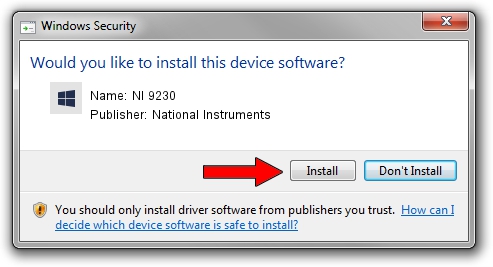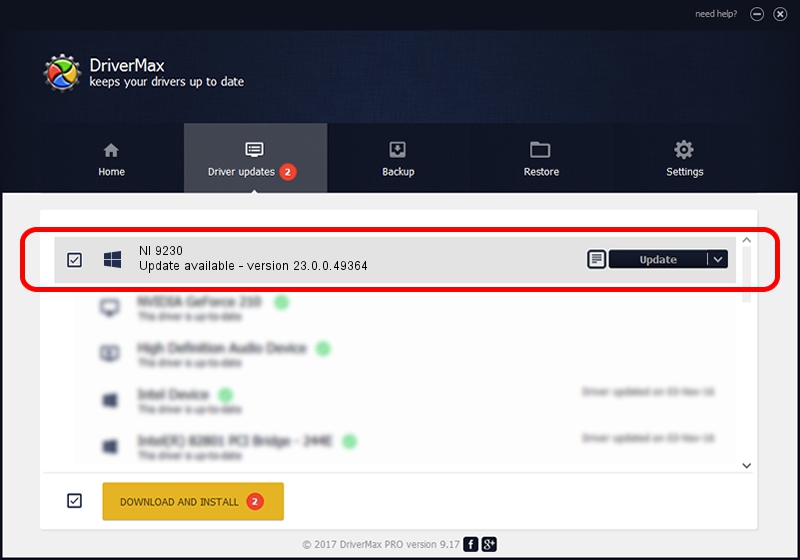Advertising seems to be blocked by your browser.
The ads help us provide this software and web site to you for free.
Please support our project by allowing our site to show ads.
Home /
Manufacturers /
National Instruments /
NI 9230 /
{5e9419d9-6dde-45bd-81e3-03eb116c8ad5}/VID_1093&PID_77CE&SBRIO /
23.0.0.49364 Jan 14, 2023
National Instruments NI 9230 how to download and install the driver
NI 9230 is a DAQ Device hardware device. The Windows version of this driver was developed by National Instruments. The hardware id of this driver is {5e9419d9-6dde-45bd-81e3-03eb116c8ad5}/VID_1093&PID_77CE&SBRIO.
1. How to manually install National Instruments NI 9230 driver
- Download the setup file for National Instruments NI 9230 driver from the location below. This is the download link for the driver version 23.0.0.49364 dated 2023-01-14.
- Start the driver installation file from a Windows account with the highest privileges (rights). If your UAC (User Access Control) is started then you will have to confirm the installation of the driver and run the setup with administrative rights.
- Go through the driver setup wizard, which should be quite straightforward. The driver setup wizard will analyze your PC for compatible devices and will install the driver.
- Restart your computer and enjoy the updated driver, it is as simple as that.
Driver rating 3.7 stars out of 55898 votes.
2. How to use DriverMax to install National Instruments NI 9230 driver
The advantage of using DriverMax is that it will install the driver for you in just a few seconds and it will keep each driver up to date. How can you install a driver with DriverMax? Let's follow a few steps!
- Open DriverMax and click on the yellow button that says ~SCAN FOR DRIVER UPDATES NOW~. Wait for DriverMax to analyze each driver on your PC.
- Take a look at the list of available driver updates. Search the list until you locate the National Instruments NI 9230 driver. Click the Update button.
- That's all, the driver is now installed!

Aug 23 2024 7:06PM / Written by Dan Armano for DriverMax
follow @danarm