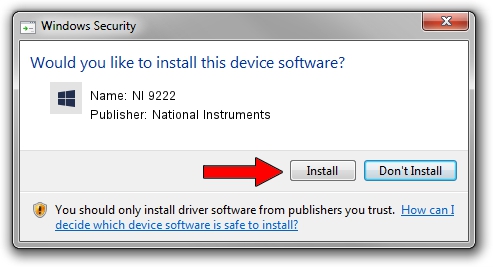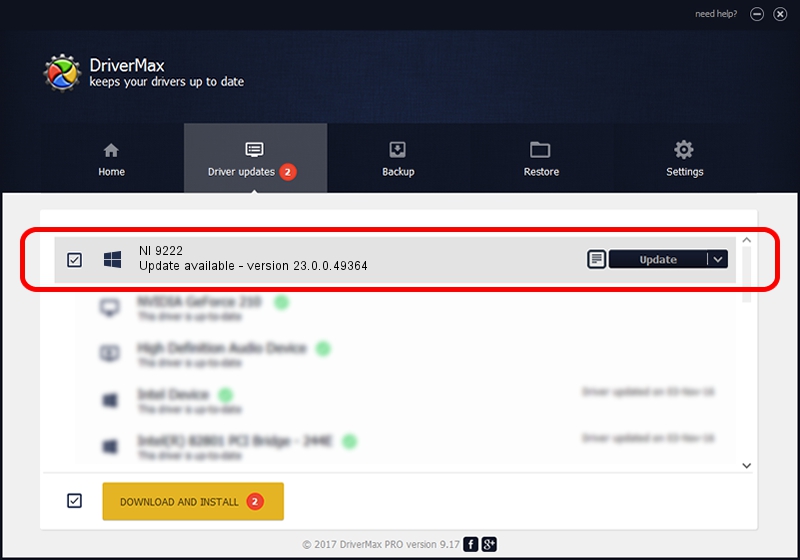Advertising seems to be blocked by your browser.
The ads help us provide this software and web site to you for free.
Please support our project by allowing our site to show ads.
Home /
Manufacturers /
National Instruments /
NI 9222 /
{5e9419d9-6dde-45bd-81e3-03eb116c8ad5}/VID_1093&PID_7530&CRIO /
23.0.0.49364 Jan 14, 2023
National Instruments NI 9222 how to download and install the driver
NI 9222 is a DAQ Device hardware device. This Windows driver was developed by National Instruments. In order to make sure you are downloading the exact right driver the hardware id is {5e9419d9-6dde-45bd-81e3-03eb116c8ad5}/VID_1093&PID_7530&CRIO.
1. How to manually install National Instruments NI 9222 driver
- Download the setup file for National Instruments NI 9222 driver from the location below. This download link is for the driver version 23.0.0.49364 released on 2023-01-14.
- Run the driver installation file from a Windows account with administrative rights. If your User Access Control Service (UAC) is enabled then you will have to confirm the installation of the driver and run the setup with administrative rights.
- Follow the driver installation wizard, which should be pretty easy to follow. The driver installation wizard will scan your PC for compatible devices and will install the driver.
- Shutdown and restart your PC and enjoy the updated driver, it is as simple as that.
This driver received an average rating of 3 stars out of 55333 votes.
2. How to use DriverMax to install National Instruments NI 9222 driver
The most important advantage of using DriverMax is that it will setup the driver for you in just a few seconds and it will keep each driver up to date, not just this one. How easy can you install a driver with DriverMax? Let's follow a few steps!
- Start DriverMax and click on the yellow button that says ~SCAN FOR DRIVER UPDATES NOW~. Wait for DriverMax to analyze each driver on your computer.
- Take a look at the list of detected driver updates. Scroll the list down until you find the National Instruments NI 9222 driver. Click the Update button.
- Enjoy using the updated driver! :)

Aug 23 2024 6:53PM / Written by Dan Armano for DriverMax
follow @danarm