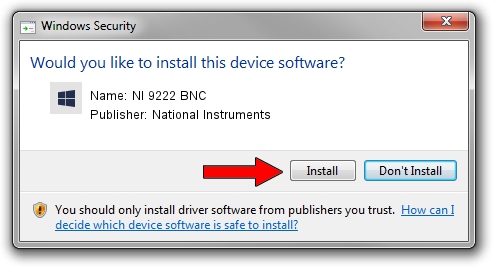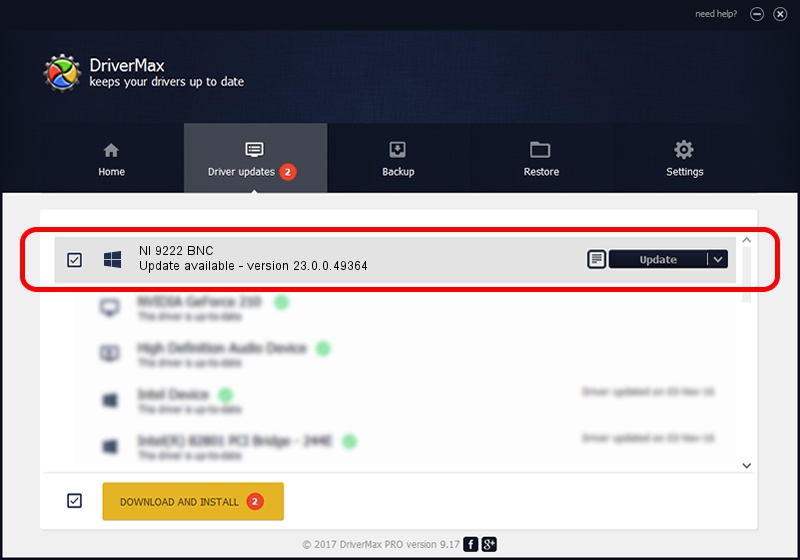Advertising seems to be blocked by your browser.
The ads help us provide this software and web site to you for free.
Please support our project by allowing our site to show ads.
Home /
Manufacturers /
National Instruments /
NI 9222 BNC /
{5e9419d9-6dde-45bd-81e3-03eb116c8ad5}/VID_1093&PID_773C&SBRIO /
23.0.0.49364 Jan 14, 2023
Download and install National Instruments NI 9222 BNC driver
NI 9222 BNC is a DAQ Device device. This Windows driver was developed by National Instruments. In order to make sure you are downloading the exact right driver the hardware id is {5e9419d9-6dde-45bd-81e3-03eb116c8ad5}/VID_1093&PID_773C&SBRIO.
1. National Instruments NI 9222 BNC driver - how to install it manually
- Download the setup file for National Instruments NI 9222 BNC driver from the location below. This download link is for the driver version 23.0.0.49364 released on 2023-01-14.
- Run the driver setup file from a Windows account with administrative rights. If your User Access Control Service (UAC) is running then you will have to accept of the driver and run the setup with administrative rights.
- Go through the driver setup wizard, which should be quite easy to follow. The driver setup wizard will analyze your PC for compatible devices and will install the driver.
- Shutdown and restart your computer and enjoy the updated driver, it is as simple as that.
This driver received an average rating of 3.9 stars out of 56173 votes.
2. The easy way: using DriverMax to install National Instruments NI 9222 BNC driver
The most important advantage of using DriverMax is that it will setup the driver for you in the easiest possible way and it will keep each driver up to date. How easy can you install a driver with DriverMax? Let's see!
- Open DriverMax and click on the yellow button that says ~SCAN FOR DRIVER UPDATES NOW~. Wait for DriverMax to scan and analyze each driver on your computer.
- Take a look at the list of detected driver updates. Search the list until you find the National Instruments NI 9222 BNC driver. Click the Update button.
- That's all, the driver is now installed!

Aug 23 2024 7:00PM / Written by Andreea Kartman for DriverMax
follow @DeeaKartman