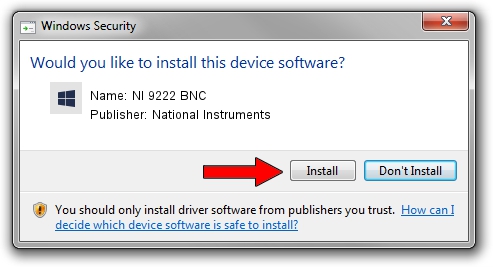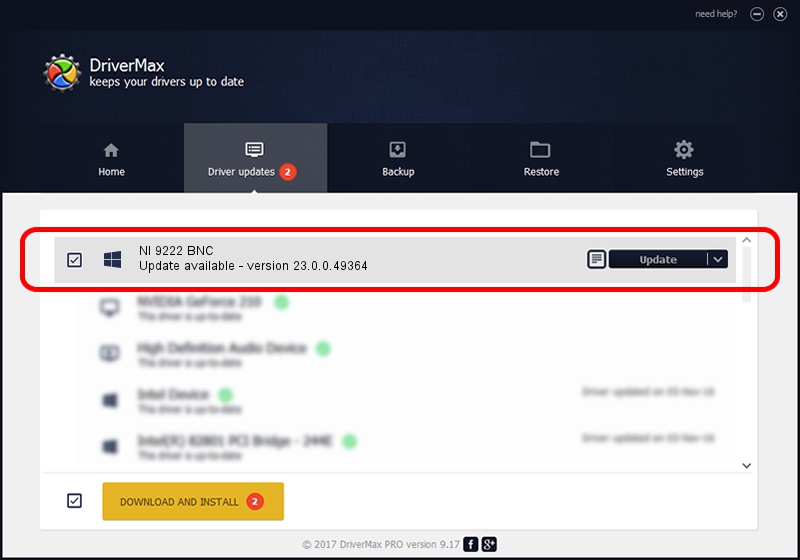Advertising seems to be blocked by your browser.
The ads help us provide this software and web site to you for free.
Please support our project by allowing our site to show ads.
Home /
Manufacturers /
National Instruments /
NI 9222 BNC /
{5e9419d9-6dde-45bd-81e3-03eb116c8ad5}/VID_1093&PID_773C&CRIO /
23.0.0.49364 Jan 14, 2023
National Instruments NI 9222 BNC driver download and installation
NI 9222 BNC is a DAQ Device hardware device. The Windows version of this driver was developed by National Instruments. The hardware id of this driver is {5e9419d9-6dde-45bd-81e3-03eb116c8ad5}/VID_1093&PID_773C&CRIO; this string has to match your hardware.
1. Install National Instruments NI 9222 BNC driver manually
- Download the driver setup file for National Instruments NI 9222 BNC driver from the location below. This is the download link for the driver version 23.0.0.49364 dated 2023-01-14.
- Run the driver installation file from a Windows account with administrative rights. If your User Access Control Service (UAC) is started then you will have to accept of the driver and run the setup with administrative rights.
- Follow the driver installation wizard, which should be pretty straightforward. The driver installation wizard will analyze your PC for compatible devices and will install the driver.
- Restart your PC and enjoy the updated driver, as you can see it was quite smple.
Driver rating 3.6 stars out of 56164 votes.
2. How to install National Instruments NI 9222 BNC driver using DriverMax
The most important advantage of using DriverMax is that it will setup the driver for you in just a few seconds and it will keep each driver up to date. How can you install a driver using DriverMax? Let's follow a few steps!
- Start DriverMax and click on the yellow button that says ~SCAN FOR DRIVER UPDATES NOW~. Wait for DriverMax to analyze each driver on your computer.
- Take a look at the list of detected driver updates. Search the list until you locate the National Instruments NI 9222 BNC driver. Click on Update.
- That's it, you installed your first driver!

Aug 23 2024 6:59PM / Written by Dan Armano for DriverMax
follow @danarm