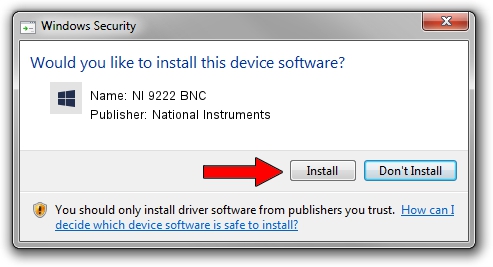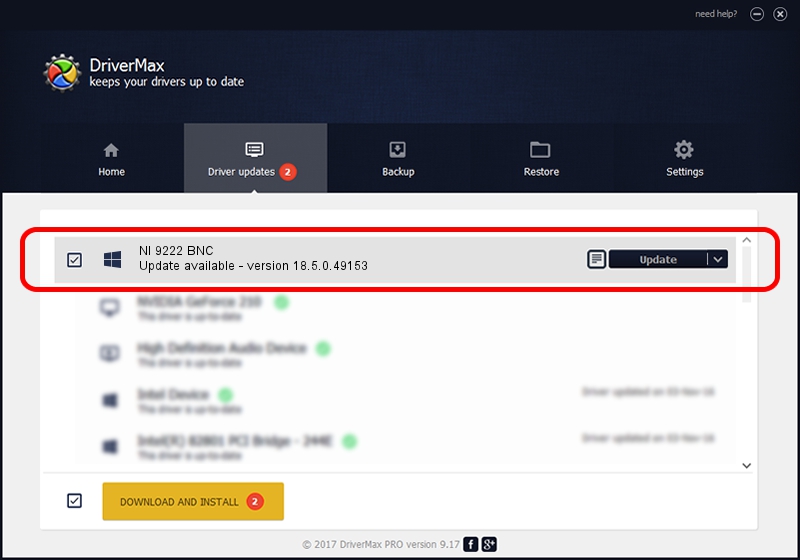Advertising seems to be blocked by your browser.
The ads help us provide this software and web site to you for free.
Please support our project by allowing our site to show ads.
Home /
Manufacturers /
National Instruments /
NI 9222 BNC /
{5e9419d9-6dde-45bd-81e3-03eb116c8ad5}/VID_1093&PID_773C&CRIO /
18.5.0.49153 Sep 27, 2018
National Instruments NI 9222 BNC driver download and installation
NI 9222 BNC is a DAQ Device hardware device. This Windows driver was developed by National Instruments. The hardware id of this driver is {5e9419d9-6dde-45bd-81e3-03eb116c8ad5}/VID_1093&PID_773C&CRIO.
1. How to manually install National Instruments NI 9222 BNC driver
- Download the driver setup file for National Instruments NI 9222 BNC driver from the location below. This is the download link for the driver version 18.5.0.49153 dated 2018-09-27.
- Start the driver installation file from a Windows account with the highest privileges (rights). If your User Access Control (UAC) is enabled then you will have to accept of the driver and run the setup with administrative rights.
- Go through the driver setup wizard, which should be pretty easy to follow. The driver setup wizard will analyze your PC for compatible devices and will install the driver.
- Restart your PC and enjoy the updated driver, as you can see it was quite smple.
Size of this driver: 35286 bytes (34.46 KB)
This driver was installed by many users and received an average rating of 4.9 stars out of 29632 votes.
This driver is compatible with the following versions of Windows:
- This driver works on Windows 2000 32 bits
- This driver works on Windows Server 2003 32 bits
- This driver works on Windows XP 32 bits
- This driver works on Windows Vista 32 bits
- This driver works on Windows 7 32 bits
- This driver works on Windows 8 32 bits
- This driver works on Windows 8.1 32 bits
- This driver works on Windows 10 32 bits
- This driver works on Windows 11 32 bits
2. How to use DriverMax to install National Instruments NI 9222 BNC driver
The most important advantage of using DriverMax is that it will setup the driver for you in just a few seconds and it will keep each driver up to date, not just this one. How easy can you install a driver using DriverMax? Let's take a look!
- Start DriverMax and press on the yellow button named ~SCAN FOR DRIVER UPDATES NOW~. Wait for DriverMax to analyze each driver on your computer.
- Take a look at the list of detected driver updates. Scroll the list down until you find the National Instruments NI 9222 BNC driver. Click the Update button.
- Finished installing the driver!

Aug 9 2024 11:45AM / Written by Daniel Statescu for DriverMax
follow @DanielStatescu