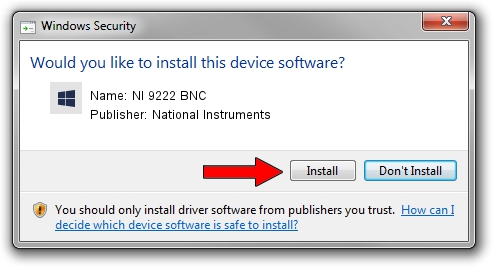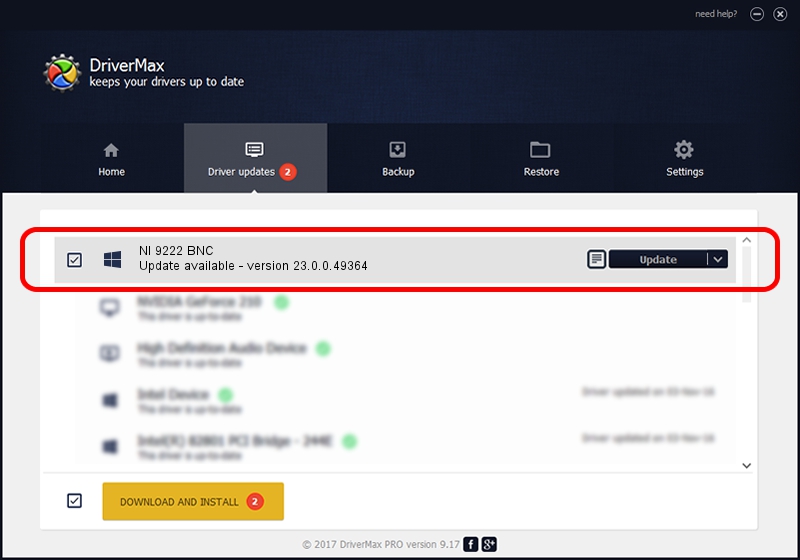Advertising seems to be blocked by your browser.
The ads help us provide this software and web site to you for free.
Please support our project by allowing our site to show ads.
Home /
Manufacturers /
National Instruments /
NI 9222 BNC /
{5e9419d9-6dde-45bd-81e3-03eb116c8ad5}/VID_1093&PID_773C&CDAQ_Bus_Powered /
23.0.0.49364 Jan 14, 2023
Download and install National Instruments NI 9222 BNC driver
NI 9222 BNC is a DAQ Device device. This driver was developed by National Instruments. {5e9419d9-6dde-45bd-81e3-03eb116c8ad5}/VID_1093&PID_773C&CDAQ_Bus_Powered is the matching hardware id of this device.
1. Manually install National Instruments NI 9222 BNC driver
- Download the setup file for National Instruments NI 9222 BNC driver from the location below. This download link is for the driver version 23.0.0.49364 dated 2023-01-14.
- Run the driver setup file from a Windows account with the highest privileges (rights). If your UAC (User Access Control) is enabled then you will have to confirm the installation of the driver and run the setup with administrative rights.
- Follow the driver setup wizard, which should be pretty easy to follow. The driver setup wizard will scan your PC for compatible devices and will install the driver.
- Restart your PC and enjoy the updated driver, as you can see it was quite smple.
This driver was rated with an average of 3.2 stars by 56152 users.
2. How to install National Instruments NI 9222 BNC driver using DriverMax
The most important advantage of using DriverMax is that it will setup the driver for you in the easiest possible way and it will keep each driver up to date. How easy can you install a driver using DriverMax? Let's take a look!
- Start DriverMax and click on the yellow button named ~SCAN FOR DRIVER UPDATES NOW~. Wait for DriverMax to analyze each driver on your PC.
- Take a look at the list of available driver updates. Search the list until you find the National Instruments NI 9222 BNC driver. Click the Update button.
- Enjoy using the updated driver! :)

Aug 23 2024 6:59PM / Written by Daniel Statescu for DriverMax
follow @DanielStatescu