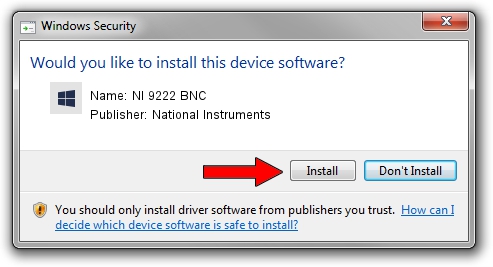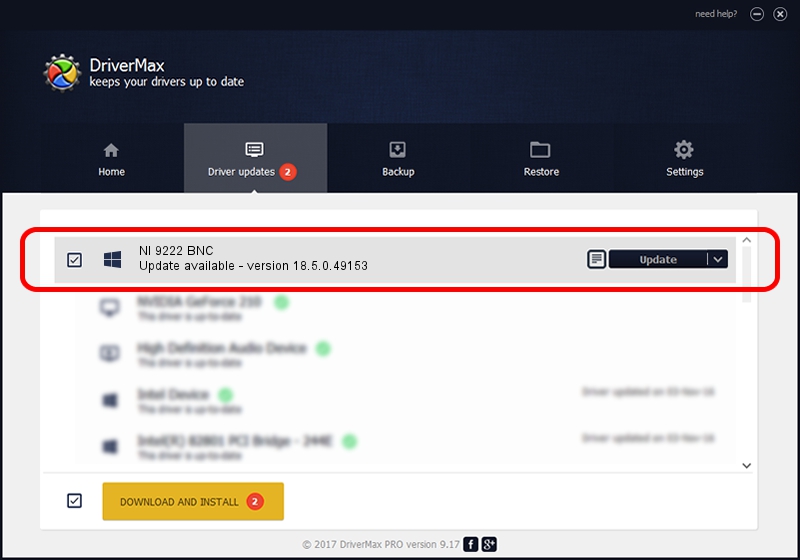Advertising seems to be blocked by your browser.
The ads help us provide this software and web site to you for free.
Please support our project by allowing our site to show ads.
Home /
Manufacturers /
National Instruments /
NI 9222 BNC /
{5e9419d9-6dde-45bd-81e3-03eb116c8ad5}/VID_1093&PID_773C&CDAQ_Bus_Powered /
18.5.0.49153 Sep 27, 2018
National Instruments NI 9222 BNC - two ways of downloading and installing the driver
NI 9222 BNC is a DAQ Device device. The Windows version of this driver was developed by National Instruments. The hardware id of this driver is {5e9419d9-6dde-45bd-81e3-03eb116c8ad5}/VID_1093&PID_773C&CDAQ_Bus_Powered; this string has to match your hardware.
1. National Instruments NI 9222 BNC - install the driver manually
- Download the driver setup file for National Instruments NI 9222 BNC driver from the location below. This download link is for the driver version 18.5.0.49153 released on 2018-09-27.
- Start the driver setup file from a Windows account with administrative rights. If your User Access Control Service (UAC) is running then you will have to confirm the installation of the driver and run the setup with administrative rights.
- Go through the driver installation wizard, which should be quite straightforward. The driver installation wizard will analyze your PC for compatible devices and will install the driver.
- Restart your computer and enjoy the updated driver, as you can see it was quite smple.
File size of the driver: 35286 bytes (34.46 KB)
Driver rating 4.5 stars out of 29623 votes.
This driver is fully compatible with the following versions of Windows:
- This driver works on Windows 2000 32 bits
- This driver works on Windows Server 2003 32 bits
- This driver works on Windows XP 32 bits
- This driver works on Windows Vista 32 bits
- This driver works on Windows 7 32 bits
- This driver works on Windows 8 32 bits
- This driver works on Windows 8.1 32 bits
- This driver works on Windows 10 32 bits
- This driver works on Windows 11 32 bits
2. Installing the National Instruments NI 9222 BNC driver using DriverMax: the easy way
The advantage of using DriverMax is that it will install the driver for you in just a few seconds and it will keep each driver up to date. How easy can you install a driver using DriverMax? Let's see!
- Start DriverMax and click on the yellow button named ~SCAN FOR DRIVER UPDATES NOW~. Wait for DriverMax to analyze each driver on your computer.
- Take a look at the list of available driver updates. Scroll the list down until you find the National Instruments NI 9222 BNC driver. Click the Update button.
- Enjoy using the updated driver! :)

Aug 9 2024 11:45AM / Written by Dan Armano for DriverMax
follow @danarm