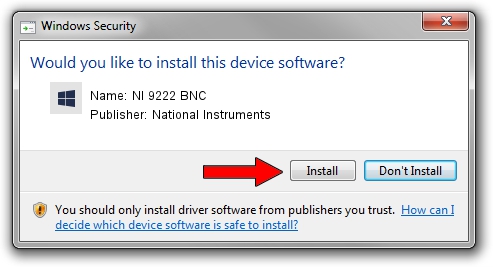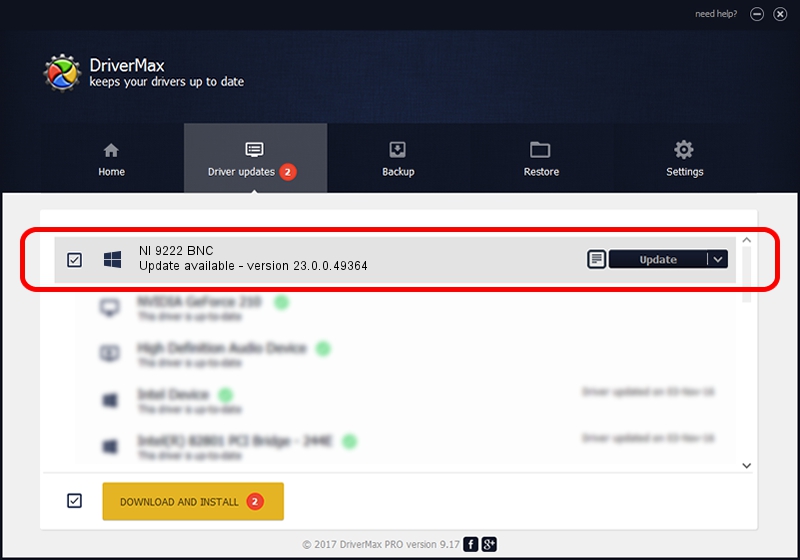Advertising seems to be blocked by your browser.
The ads help us provide this software and web site to you for free.
Please support our project by allowing our site to show ads.
Home /
Manufacturers /
National Instruments /
NI 9222 BNC /
{5e9419d9-6dde-45bd-81e3-03eb116c8ad5}/VID_1093&PID_773C&CDAQ /
23.0.0.49364 Jan 14, 2023
National Instruments NI 9222 BNC - two ways of downloading and installing the driver
NI 9222 BNC is a DAQ Device hardware device. This driver was developed by National Instruments. The hardware id of this driver is {5e9419d9-6dde-45bd-81e3-03eb116c8ad5}/VID_1093&PID_773C&CDAQ.
1. Manually install National Instruments NI 9222 BNC driver
- Download the setup file for National Instruments NI 9222 BNC driver from the link below. This is the download link for the driver version 23.0.0.49364 released on 2023-01-14.
- Start the driver setup file from a Windows account with the highest privileges (rights). If your User Access Control Service (UAC) is started then you will have to confirm the installation of the driver and run the setup with administrative rights.
- Go through the driver setup wizard, which should be pretty easy to follow. The driver setup wizard will scan your PC for compatible devices and will install the driver.
- Shutdown and restart your PC and enjoy the fresh driver, as you can see it was quite smple.
Driver rating 3.1 stars out of 56300 votes.
2. Using DriverMax to install National Instruments NI 9222 BNC driver
The advantage of using DriverMax is that it will install the driver for you in just a few seconds and it will keep each driver up to date. How can you install a driver with DriverMax? Let's follow a few steps!
- Start DriverMax and press on the yellow button that says ~SCAN FOR DRIVER UPDATES NOW~. Wait for DriverMax to analyze each driver on your computer.
- Take a look at the list of available driver updates. Scroll the list down until you locate the National Instruments NI 9222 BNC driver. Click on Update.
- That's all, the driver is now installed!

Aug 23 2024 6:59PM / Written by Daniel Statescu for DriverMax
follow @DanielStatescu