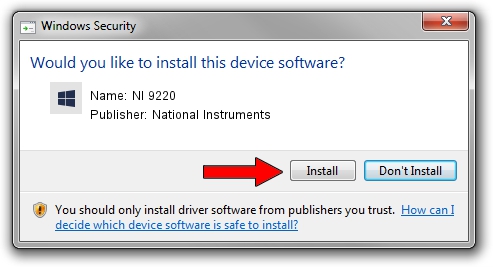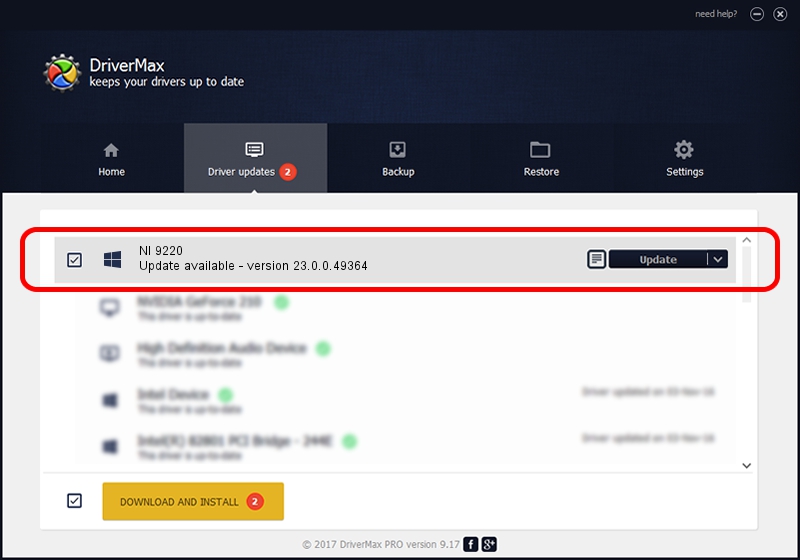Advertising seems to be blocked by your browser.
The ads help us provide this software and web site to you for free.
Please support our project by allowing our site to show ads.
Home /
Manufacturers /
National Instruments /
NI 9220 /
{5e9419d9-6dde-45bd-81e3-03eb116c8ad5}/VID_1093&PID_7606&CRIO /
23.0.0.49364 Jan 14, 2023
National Instruments NI 9220 - two ways of downloading and installing the driver
NI 9220 is a DAQ Device hardware device. This Windows driver was developed by National Instruments. The hardware id of this driver is {5e9419d9-6dde-45bd-81e3-03eb116c8ad5}/VID_1093&PID_7606&CRIO; this string has to match your hardware.
1. National Instruments NI 9220 - install the driver manually
- You can download from the link below the driver setup file for the National Instruments NI 9220 driver. The archive contains version 23.0.0.49364 released on 2023-01-14 of the driver.
- Start the driver installer file from a user account with the highest privileges (rights). If your UAC (User Access Control) is started please accept of the driver and run the setup with administrative rights.
- Go through the driver installation wizard, which will guide you; it should be quite easy to follow. The driver installation wizard will analyze your computer and will install the right driver.
- When the operation finishes restart your computer in order to use the updated driver. It is as simple as that to install a Windows driver!
This driver was rated with an average of 3.9 stars by 56321 users.
2. How to install National Instruments NI 9220 driver using DriverMax
The advantage of using DriverMax is that it will setup the driver for you in the easiest possible way and it will keep each driver up to date. How easy can you install a driver with DriverMax? Let's take a look!
- Open DriverMax and push on the yellow button named ~SCAN FOR DRIVER UPDATES NOW~. Wait for DriverMax to analyze each driver on your PC.
- Take a look at the list of detected driver updates. Scroll the list down until you locate the National Instruments NI 9220 driver. Click the Update button.
- Finished installing the driver!

Aug 23 2024 6:57PM / Written by Daniel Statescu for DriverMax
follow @DanielStatescu