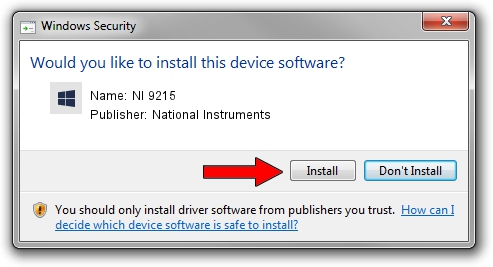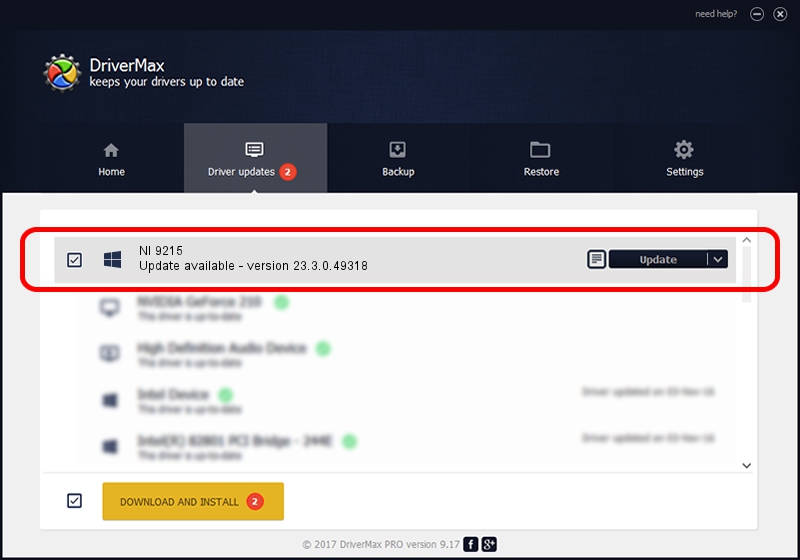Advertising seems to be blocked by your browser.
The ads help us provide this software and web site to you for free.
Please support our project by allowing our site to show ads.
Home /
Manufacturers /
National Instruments /
NI 9215 /
{5e9419d9-6dde-45bd-81e3-03eb116c8ad5}/VID_1093&PID_71B1&CDAQ_Bus_Powered /
23.3.0.49318 Apr 02, 2023
National Instruments NI 9215 - two ways of downloading and installing the driver
NI 9215 is a DAQ Device device. The developer of this driver was National Instruments. The hardware id of this driver is {5e9419d9-6dde-45bd-81e3-03eb116c8ad5}/VID_1093&PID_71B1&CDAQ_Bus_Powered.
1. Manually install National Instruments NI 9215 driver
- Download the driver setup file for National Instruments NI 9215 driver from the location below. This download link is for the driver version 23.3.0.49318 dated 2023-04-02.
- Run the driver setup file from a Windows account with the highest privileges (rights). If your User Access Control Service (UAC) is started then you will have to accept of the driver and run the setup with administrative rights.
- Go through the driver installation wizard, which should be quite straightforward. The driver installation wizard will scan your PC for compatible devices and will install the driver.
- Shutdown and restart your PC and enjoy the updated driver, it is as simple as that.
This driver received an average rating of 3.4 stars out of 58693 votes.
2. Installing the National Instruments NI 9215 driver using DriverMax: the easy way
The advantage of using DriverMax is that it will install the driver for you in the easiest possible way and it will keep each driver up to date. How can you install a driver using DriverMax? Let's see!
- Open DriverMax and push on the yellow button that says ~SCAN FOR DRIVER UPDATES NOW~. Wait for DriverMax to analyze each driver on your PC.
- Take a look at the list of driver updates. Search the list until you find the National Instruments NI 9215 driver. Click on Update.
- That's all, the driver is now installed!

Aug 28 2024 12:59PM / Written by Andreea Kartman for DriverMax
follow @DeeaKartman