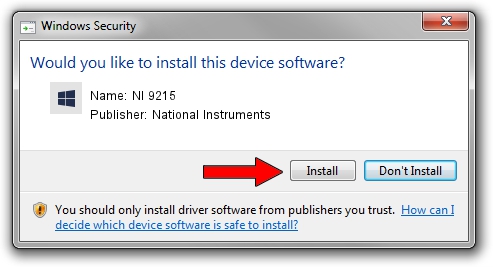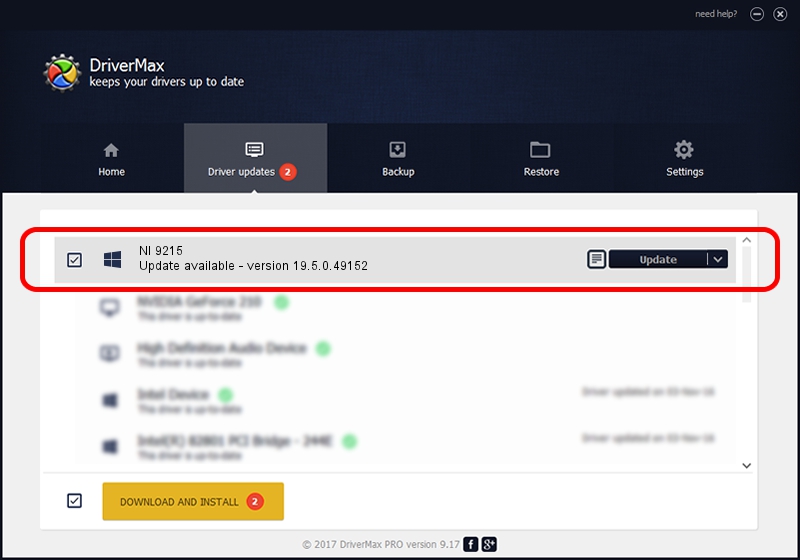Advertising seems to be blocked by your browser.
The ads help us provide this software and web site to you for free.
Please support our project by allowing our site to show ads.
Home /
Manufacturers /
National Instruments /
NI 9215 /
{5e9419d9-6dde-45bd-81e3-03eb116c8ad5}/VID_1093&PID_71B1 /
19.5.0.49152 Sep 10, 2019
National Instruments NI 9215 - two ways of downloading and installing the driver
NI 9215 is a DAQ Device device. This driver was developed by National Instruments. The hardware id of this driver is {5e9419d9-6dde-45bd-81e3-03eb116c8ad5}/VID_1093&PID_71B1; this string has to match your hardware.
1. National Instruments NI 9215 driver - how to install it manually
- You can download from the link below the driver installer file for the National Instruments NI 9215 driver. The archive contains version 19.5.0.49152 released on 2019-09-10 of the driver.
- Start the driver installer file from a user account with the highest privileges (rights). If your User Access Control Service (UAC) is enabled please confirm the installation of the driver and run the setup with administrative rights.
- Go through the driver installation wizard, which will guide you; it should be quite easy to follow. The driver installation wizard will scan your computer and will install the right driver.
- When the operation finishes shutdown and restart your PC in order to use the updated driver. As you can see it was quite smple to install a Windows driver!
File size of the driver: 74164 bytes (72.43 KB)
Driver rating 4.4 stars out of 89483 votes.
This driver will work for the following versions of Windows:
- This driver works on Windows 2000 64 bits
- This driver works on Windows Server 2003 64 bits
- This driver works on Windows XP 64 bits
- This driver works on Windows Vista 64 bits
- This driver works on Windows 7 64 bits
- This driver works on Windows 8 64 bits
- This driver works on Windows 8.1 64 bits
- This driver works on Windows 10 64 bits
- This driver works on Windows 11 64 bits
2. How to install National Instruments NI 9215 driver using DriverMax
The most important advantage of using DriverMax is that it will install the driver for you in the easiest possible way and it will keep each driver up to date, not just this one. How can you install a driver using DriverMax? Let's see!
- Start DriverMax and push on the yellow button named ~SCAN FOR DRIVER UPDATES NOW~. Wait for DriverMax to scan and analyze each driver on your computer.
- Take a look at the list of detected driver updates. Search the list until you find the National Instruments NI 9215 driver. Click the Update button.
- That's it, you installed your first driver!

Jul 19 2024 4:39AM / Written by Dan Armano for DriverMax
follow @danarm