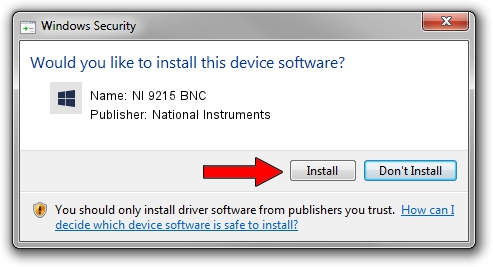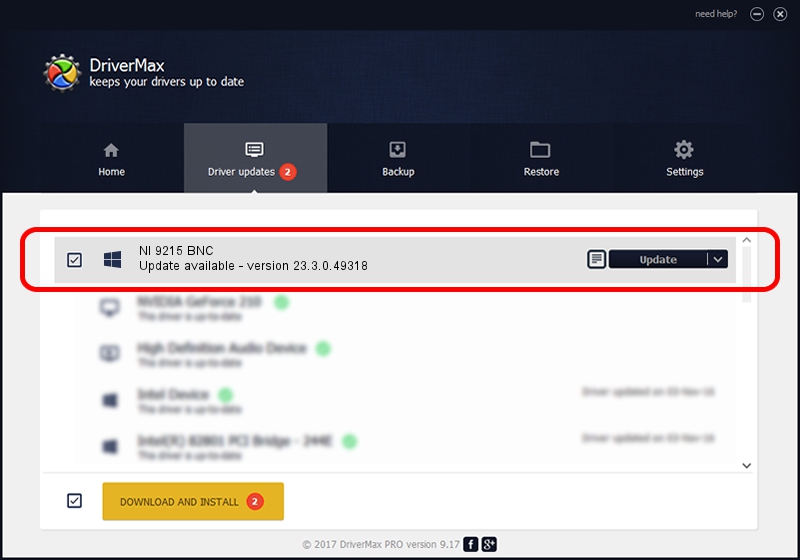Advertising seems to be blocked by your browser.
The ads help us provide this software and web site to you for free.
Please support our project by allowing our site to show ads.
Home /
Manufacturers /
National Instruments /
NI 9215 BNC /
{5e9419d9-6dde-45bd-81e3-03eb116c8ad5}/VID_1093&PID_71B2&SBRIO /
23.3.0.49318 Apr 02, 2023
National Instruments NI 9215 BNC how to download and install the driver
NI 9215 BNC is a DAQ Device device. This driver was developed by National Instruments. In order to make sure you are downloading the exact right driver the hardware id is {5e9419d9-6dde-45bd-81e3-03eb116c8ad5}/VID_1093&PID_71B2&SBRIO.
1. Install National Instruments NI 9215 BNC driver manually
- Download the driver setup file for National Instruments NI 9215 BNC driver from the location below. This is the download link for the driver version 23.3.0.49318 released on 2023-04-02.
- Run the driver installation file from a Windows account with the highest privileges (rights). If your UAC (User Access Control) is enabled then you will have to accept of the driver and run the setup with administrative rights.
- Go through the driver setup wizard, which should be pretty easy to follow. The driver setup wizard will scan your PC for compatible devices and will install the driver.
- Restart your computer and enjoy the fresh driver, it is as simple as that.
This driver was rated with an average of 3.1 stars by 58596 users.
2. Using DriverMax to install National Instruments NI 9215 BNC driver
The advantage of using DriverMax is that it will setup the driver for you in the easiest possible way and it will keep each driver up to date, not just this one. How easy can you install a driver using DriverMax? Let's take a look!
- Open DriverMax and push on the yellow button that says ~SCAN FOR DRIVER UPDATES NOW~. Wait for DriverMax to scan and analyze each driver on your computer.
- Take a look at the list of available driver updates. Search the list until you find the National Instruments NI 9215 BNC driver. Click on Update.
- That's it, you installed your first driver!

Aug 28 2024 1:00PM / Written by Andreea Kartman for DriverMax
follow @DeeaKartman