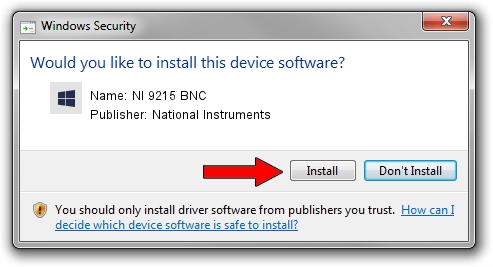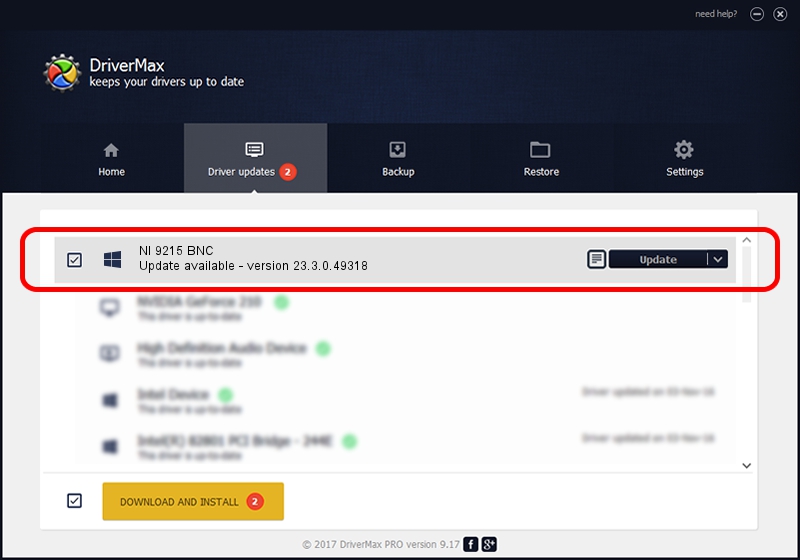Advertising seems to be blocked by your browser.
The ads help us provide this software and web site to you for free.
Please support our project by allowing our site to show ads.
Home /
Manufacturers /
National Instruments /
NI 9215 BNC /
{5e9419d9-6dde-45bd-81e3-03eb116c8ad5}/VID_1093&PID_71B2&CDAQ /
23.3.0.49318 Apr 02, 2023
National Instruments NI 9215 BNC how to download and install the driver
NI 9215 BNC is a DAQ Device hardware device. This Windows driver was developed by National Instruments. The hardware id of this driver is {5e9419d9-6dde-45bd-81e3-03eb116c8ad5}/VID_1093&PID_71B2&CDAQ.
1. How to manually install National Instruments NI 9215 BNC driver
- Download the driver setup file for National Instruments NI 9215 BNC driver from the location below. This download link is for the driver version 23.3.0.49318 released on 2023-04-02.
- Run the driver installation file from a Windows account with administrative rights. If your UAC (User Access Control) is started then you will have to confirm the installation of the driver and run the setup with administrative rights.
- Go through the driver setup wizard, which should be pretty easy to follow. The driver setup wizard will scan your PC for compatible devices and will install the driver.
- Restart your PC and enjoy the new driver, it is as simple as that.
Driver rating 3.4 stars out of 58723 votes.
2. How to use DriverMax to install National Instruments NI 9215 BNC driver
The most important advantage of using DriverMax is that it will install the driver for you in just a few seconds and it will keep each driver up to date, not just this one. How can you install a driver using DriverMax? Let's see!
- Start DriverMax and click on the yellow button that says ~SCAN FOR DRIVER UPDATES NOW~. Wait for DriverMax to analyze each driver on your computer.
- Take a look at the list of detected driver updates. Scroll the list down until you find the National Instruments NI 9215 BNC driver. Click the Update button.
- That's it, you installed your first driver!

Aug 28 2024 12:59PM / Written by Daniel Statescu for DriverMax
follow @DanielStatescu