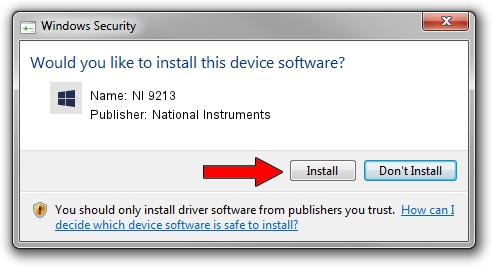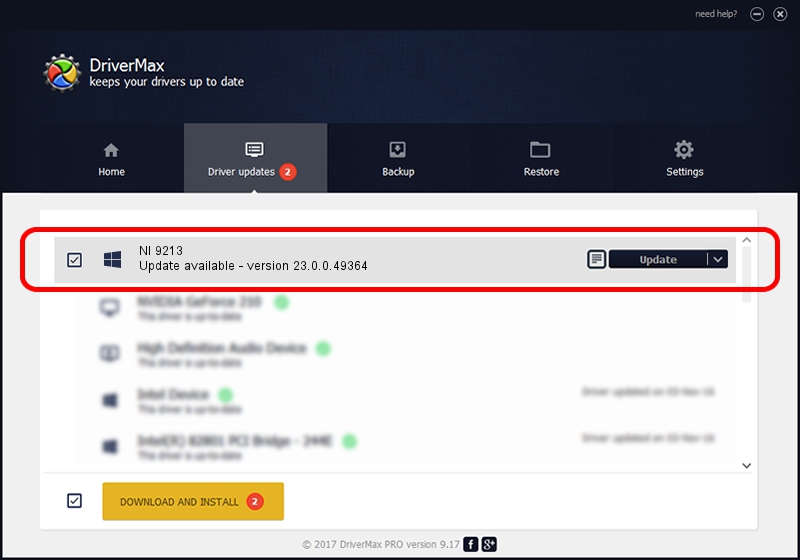Advertising seems to be blocked by your browser.
The ads help us provide this software and web site to you for free.
Please support our project by allowing our site to show ads.
Home /
Manufacturers /
National Instruments /
NI 9213 /
{5e9419d9-6dde-45bd-81e3-03eb116c8ad5}/VID_1093&PID_73E2&SBRIO /
23.0.0.49364 Jan 14, 2023
National Instruments NI 9213 - two ways of downloading and installing the driver
NI 9213 is a DAQ Device hardware device. This Windows driver was developed by National Instruments. The hardware id of this driver is {5e9419d9-6dde-45bd-81e3-03eb116c8ad5}/VID_1093&PID_73E2&SBRIO; this string has to match your hardware.
1. Manually install National Instruments NI 9213 driver
- You can download from the link below the driver installer file for the National Instruments NI 9213 driver. The archive contains version 23.0.0.49364 dated 2023-01-14 of the driver.
- Run the driver installer file from a user account with the highest privileges (rights). If your User Access Control Service (UAC) is started please accept of the driver and run the setup with administrative rights.
- Follow the driver setup wizard, which will guide you; it should be pretty easy to follow. The driver setup wizard will scan your PC and will install the right driver.
- When the operation finishes restart your computer in order to use the updated driver. As you can see it was quite smple to install a Windows driver!
Driver rating 3 stars out of 57080 votes.
2. How to install National Instruments NI 9213 driver using DriverMax
The advantage of using DriverMax is that it will setup the driver for you in the easiest possible way and it will keep each driver up to date. How easy can you install a driver using DriverMax? Let's follow a few steps!
- Start DriverMax and push on the yellow button named ~SCAN FOR DRIVER UPDATES NOW~. Wait for DriverMax to scan and analyze each driver on your computer.
- Take a look at the list of driver updates. Search the list until you locate the National Instruments NI 9213 driver. Click the Update button.
- Finished installing the driver!

Aug 23 2024 6:44PM / Written by Andreea Kartman for DriverMax
follow @DeeaKartman