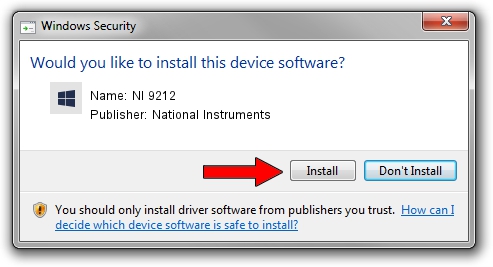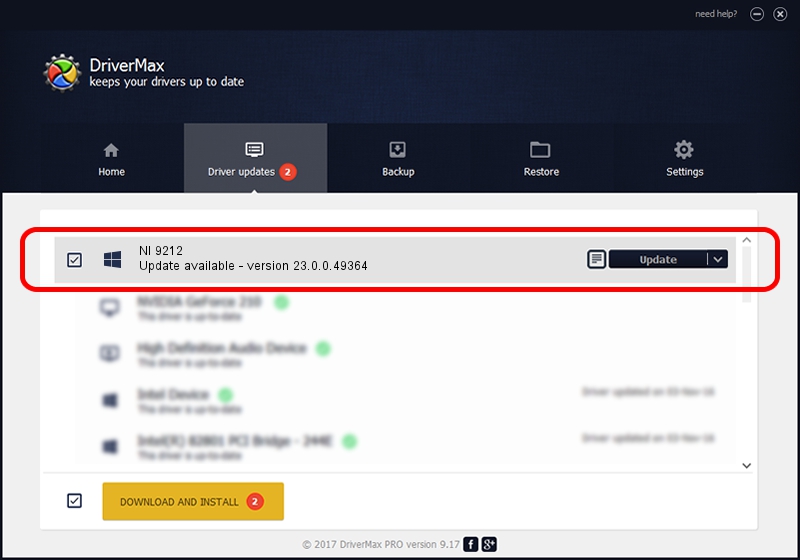Advertising seems to be blocked by your browser.
The ads help us provide this software and web site to you for free.
Please support our project by allowing our site to show ads.
Home /
Manufacturers /
National Instruments /
NI 9212 /
{5e9419d9-6dde-45bd-81e3-03eb116c8ad5}/VID_1093&PID_77AB&CDAQ /
23.0.0.49364 Jan 14, 2023
National Instruments NI 9212 how to download and install the driver
NI 9212 is a DAQ Device device. The developer of this driver was National Instruments. In order to make sure you are downloading the exact right driver the hardware id is {5e9419d9-6dde-45bd-81e3-03eb116c8ad5}/VID_1093&PID_77AB&CDAQ.
1. Install National Instruments NI 9212 driver manually
- You can download from the link below the driver installer file for the National Instruments NI 9212 driver. The archive contains version 23.0.0.49364 released on 2023-01-14 of the driver.
- Run the driver installer file from a user account with administrative rights. If your UAC (User Access Control) is started please confirm the installation of the driver and run the setup with administrative rights.
- Go through the driver setup wizard, which will guide you; it should be pretty easy to follow. The driver setup wizard will analyze your PC and will install the right driver.
- When the operation finishes shutdown and restart your PC in order to use the updated driver. As you can see it was quite smple to install a Windows driver!
This driver received an average rating of 3.7 stars out of 55986 votes.
2. The easy way: using DriverMax to install National Instruments NI 9212 driver
The advantage of using DriverMax is that it will install the driver for you in the easiest possible way and it will keep each driver up to date, not just this one. How easy can you install a driver with DriverMax? Let's see!
- Start DriverMax and click on the yellow button that says ~SCAN FOR DRIVER UPDATES NOW~. Wait for DriverMax to analyze each driver on your computer.
- Take a look at the list of detected driver updates. Search the list until you find the National Instruments NI 9212 driver. Click on Update.
- That's all, the driver is now installed!

Aug 23 2024 7:05PM / Written by Andreea Kartman for DriverMax
follow @DeeaKartman