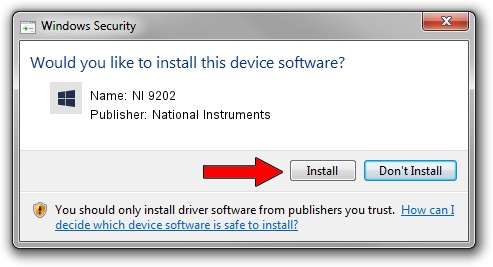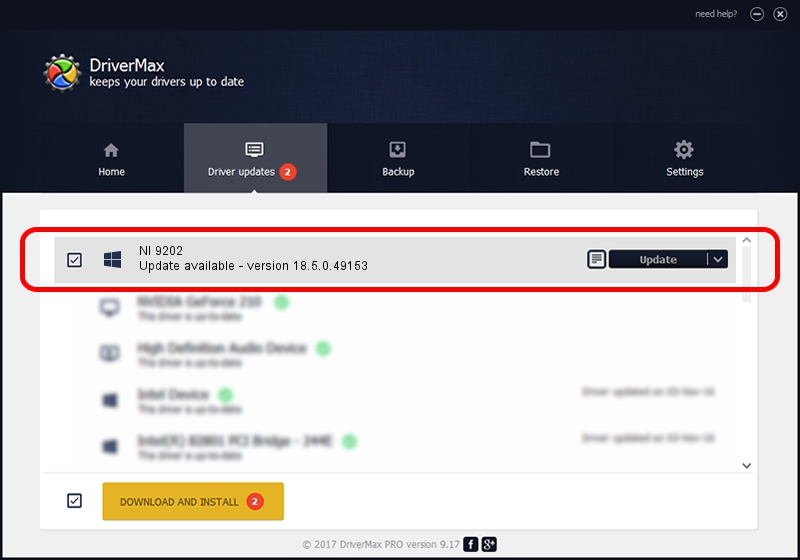Advertising seems to be blocked by your browser.
The ads help us provide this software and web site to you for free.
Please support our project by allowing our site to show ads.
Home /
Manufacturers /
National Instruments /
NI 9202 /
{5e9419d9-6dde-45bd-81e3-03eb116c8ad5}/VID_1093&PID_788D&CDAQ_Bus_Powered /
18.5.0.49153 Sep 27, 2018
National Instruments NI 9202 how to download and install the driver
NI 9202 is a DAQ Device device. This Windows driver was developed by National Instruments. The hardware id of this driver is {5e9419d9-6dde-45bd-81e3-03eb116c8ad5}/VID_1093&PID_788D&CDAQ_Bus_Powered; this string has to match your hardware.
1. National Instruments NI 9202 - install the driver manually
- You can download from the link below the driver setup file for the National Instruments NI 9202 driver. The archive contains version 18.5.0.49153 released on 2018-09-27 of the driver.
- Start the driver installer file from a user account with administrative rights. If your UAC (User Access Control) is started please accept of the driver and run the setup with administrative rights.
- Go through the driver setup wizard, which will guide you; it should be pretty easy to follow. The driver setup wizard will scan your PC and will install the right driver.
- When the operation finishes restart your PC in order to use the updated driver. As you can see it was quite smple to install a Windows driver!
Driver file size: 35286 bytes (34.46 KB)
Driver rating 4.3 stars out of 29979 votes.
This driver will work for the following versions of Windows:
- This driver works on Windows 2000 32 bits
- This driver works on Windows Server 2003 32 bits
- This driver works on Windows XP 32 bits
- This driver works on Windows Vista 32 bits
- This driver works on Windows 7 32 bits
- This driver works on Windows 8 32 bits
- This driver works on Windows 8.1 32 bits
- This driver works on Windows 10 32 bits
- This driver works on Windows 11 32 bits
2. How to install National Instruments NI 9202 driver using DriverMax
The advantage of using DriverMax is that it will setup the driver for you in the easiest possible way and it will keep each driver up to date, not just this one. How easy can you install a driver using DriverMax? Let's follow a few steps!
- Start DriverMax and click on the yellow button that says ~SCAN FOR DRIVER UPDATES NOW~. Wait for DriverMax to analyze each driver on your computer.
- Take a look at the list of available driver updates. Search the list until you find the National Instruments NI 9202 driver. Click the Update button.
- Finished installing the driver!

Aug 9 2024 12:01PM / Written by Dan Armano for DriverMax
follow @danarm