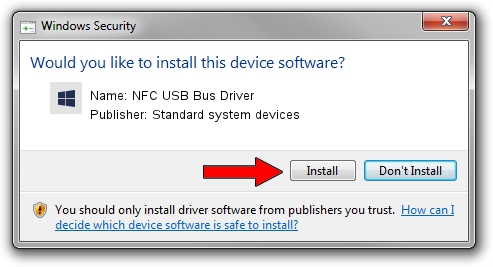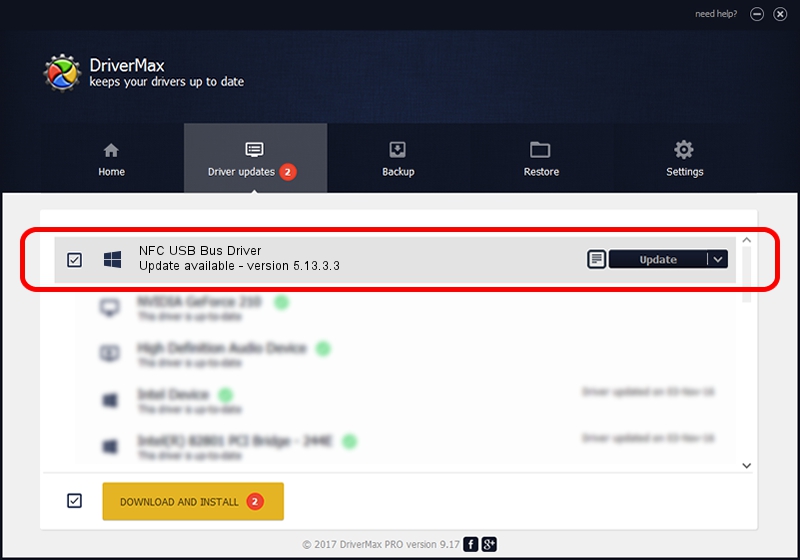Advertising seems to be blocked by your browser.
The ads help us provide this software and web site to you for free.
Please support our project by allowing our site to show ads.
Home /
Manufacturers /
Standard system devices /
NFC USB Bus Driver /
USB/VID_0A5C&PID_5844&MI_02 /
5.13.3.3 Dec 19, 2022
Standard system devices NFC USB Bus Driver how to download and install the driver
NFC USB Bus Driver is a Chipset device. The Windows version of this driver was developed by Standard system devices. In order to make sure you are downloading the exact right driver the hardware id is USB/VID_0A5C&PID_5844&MI_02.
1. Install Standard system devices NFC USB Bus Driver driver manually
- You can download from the link below the driver setup file for the Standard system devices NFC USB Bus Driver driver. The archive contains version 5.13.3.3 released on 2022-12-19 of the driver.
- Start the driver installer file from a user account with administrative rights. If your User Access Control (UAC) is running please accept of the driver and run the setup with administrative rights.
- Go through the driver setup wizard, which will guide you; it should be pretty easy to follow. The driver setup wizard will analyze your computer and will install the right driver.
- When the operation finishes shutdown and restart your computer in order to use the updated driver. It is as simple as that to install a Windows driver!
This driver received an average rating of 4 stars out of 35532 votes.
2. Installing the Standard system devices NFC USB Bus Driver driver using DriverMax: the easy way
The most important advantage of using DriverMax is that it will install the driver for you in the easiest possible way and it will keep each driver up to date, not just this one. How easy can you install a driver with DriverMax? Let's see!
- Open DriverMax and press on the yellow button that says ~SCAN FOR DRIVER UPDATES NOW~. Wait for DriverMax to analyze each driver on your PC.
- Take a look at the list of detected driver updates. Search the list until you locate the Standard system devices NFC USB Bus Driver driver. Click the Update button.
- That's all, the driver is now installed!

Aug 27 2024 12:08AM / Written by Daniel Statescu for DriverMax
follow @DanielStatescu